Перу¶
Модулі¶
Встановити наступні модулі, щоб скористатися всіма поточними можливостями перуанської локалізації.
Ім’я |
Технічна назва |
Опис |
|---|---|---|
Peru - Accounting |
|
Додає функції бухгалтерського обліку для перуанської локалізації, які представляють собою мінімальну конфігурацію, необхідну для роботи компанії в Перу та відповідно до правил і рекомендацій SUNAT. Основними елементами цього модуля є план рахунків, податки, типи документів. |
Peru - E-invoicing |
|
Включає всі технічні та функціональні вимоги для створення та отримання електронних рахунків онлайн відповідно до правил SUNAT. |
Peru - Accounting Reports |
|
Включає такі фінансові звіти:
|
Peruvian - Electronic Delivery Note |
|
Додає інструкцію з доставки (Guía de Remisión), яка потрібна як доказ того, що ви відправляєте товари між пунктом A та пунктом B. Інструкцію з доставки можна створити лише після підтвердження замовлення на доставку. |
Peru - Stock Reports |
|
Вмикає звіти PLE для постійного обліку запасів у фізичних одиницях та постійного обліку оцінених запасів. |
Peruvian eCommerce |
|
Вмикає тип ідентифікації у формах оформлення замовлення електронної комерції та можливість генерувати електронні рахунки. |
Peruvian - Point of Sale with PE Doc |
|
Дозволяє редагувати контактну фінансову інформацію з сеансу PoS для створення електронних рахунків та відшкодувань. |
Примітка
Odoo автоматично встановлює відповідний пакет для компанії відповідно до країни, обраної під час створення бази даних.
Модуль Peruvian - Electronic Delivery Guide залежить від встановленого додатку Інвентаризація.
Налаштування¶
Встановіть модулі перуанської локалізації¶
Перейдіть до Додатки та знайдіть Peru, потім натисніть Встановити у модулі Peru EDI. Цей модуль має залежність від Перу - Облік. Якщо цей останній не встановлено, Odoo встановлює його автоматично в EDI.
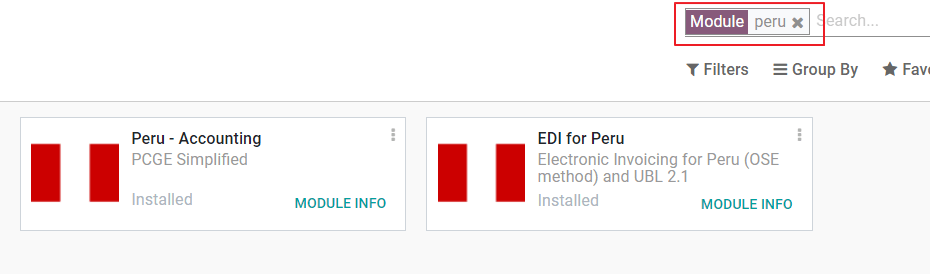
Примітка
Коли ви встановлюєте базу даних з нуля, вибираючи Перу як країну, Odoo автоматично встановлює базовий модуль: Перу - Бухгалтерський облік.
Налаштуйте свою компанію¶
На додаток до основної інформації в Компанії, нам потрібно встановити Перу як країну, це важливо для належної роботи ел. рахунку. Поле Код типу адреси представляє код установи, призначений SUNAT, коли компанії реєструють свої RUC (Unique Contributor Registration):
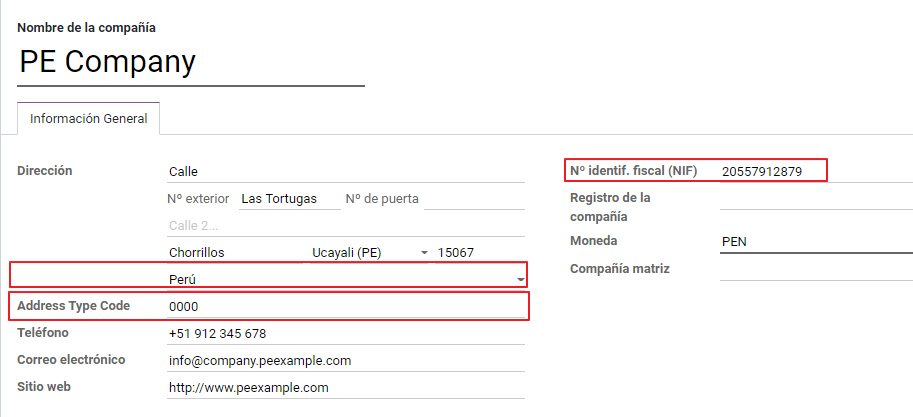
Порада
Якщо код типу адреси невідомий, ви можете встановити його як значення за замовчуванням: 0000. Майте на увазі, що якщо введено неправильне значення, перевірка ел. рахунка може мати помилки.
Примітка
NIF потрібно встановити відповідно до формату RUC.
План рахунків¶
План рахунків встановлений за замовчуванням як частина набору даних, включених до модуля локалізації, рахунки автоматично відображаються в:
Податки
Заборгованість за замовчуванням.
Дебіторська заборгованість за замовчуванням
План рахунків для Перу базується на найновішій версії PCGE, яка згрупована в кілька категорій і сумісна з бухгалтерським обліком NIIF.
Налаштування бухобілку¶
Після встановлення модулів і налаштування основної інформації про вашу компанію потрібно налаштувати елементи, необхідні для ел. рахунку. Для цього перейдіть до .
Основні поняття¶
Ось деякі терміни, важливі для перуанської локалізації:
EDI: ел. обмін даними, який у цьому випадку стосується ел. рахунку.
SUNAT: це організація, яка контролює митне та оподаткування в Перу.
OSE: оператор ел. послуг, визначення OSE SUNAT <https://cpe.sunat.gob.pe/aliados/ose#:~:text=El%20Operador%20de%20Servicios%20Electr%C3%B3nicos% 20(OSE)%20es%20qui%C3%A9n%20se%20encarga,otro%20documento%20que%20se%20emita>`_.
CDR: Сертифікат про отримання (Constancia de Recepción).
Облікові дані SOL: Sunat Operaciones en Línea. Користувач і пароль надаються SUNAT і надають доступ до операційних систем онлайн.
Постачальник підписів¶
Згідно з вимогами до ел. рахунків у Перу, ваша компанія має вибрати постачальника підписів, який подбає про процес підписання документів і керуватиме відповіддю SUNAT на перевірку. Odoo пропонує три варіанти:
IAP (Odoo In-App Purchase)
Digiflow
SUNAT
Будь ласка, зверніться до розділів нижче, щоб перевірити деталі та міркування щодо кожного варіанту.
IAP (Odoo In-App Purchase)¶
Це стандартний і запропонований варіант, враховуючи, що цифровий сертифікат включено як частину послуги.
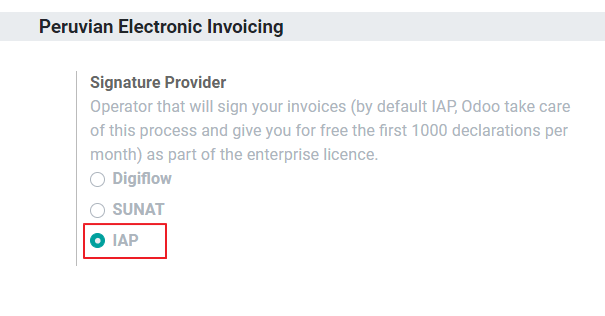
Що таке IAP?¶
Це послуга підпису, яка пропонується безпосередньо Odoo, служба піклується про наступний процес:
Надає сертифікат ел. рахунку, тож вам не потрібно отримувати його самостійно.
Надішліть документ до OSE, у цьому випадку Digiflow.
Отримайте підтвердження OSE та CDR.
Як це працює?¶
Сервіс потребує кредитів для обробки ваших ел. документів. Odoo надає 1000 кредитів безкоштовно в нових базах даних. Після того, як ці кредити будуть витрачені, вам потрібно придбати пакет кредитів.
Кредити |
EUR |
|---|---|
1000 |
22 |
5000 |
110 |
10,000 |
220 |
20,000 |
440 |
Кредити використовуються для кожного документа, який надсилається до OSE.
Важливо
Якщо у вас сталася помилка підтвердження і документ потрібно надіслати ще раз, буде стягнуто один додатковий кредит. Тому перш ніж надсилати документ до OSE, вкрай важливо переконатися, що вся інформація правильна.
Що вам потрібно зробити?¶
В Odoo, коли ваш корпоративний контракт буде активовано та ви почнете працювати в Production, вам потрібно буде купити кредити, коли буде використано першу 1000.
Оскільки Digiflow є операційною системою, яка використовується в IAP, вам потрібно приєднати її як офіційну операційну систему для вашої компанії на веб-сайті SUNAT. Це простий процес. Щоб отримати додаткові відомості, перегляньте Посібник із приєднання до OSE.
Зареєструйте Digiflow як авторизовану PSE, перегляньте Посібник із приєднання до PSE.
Digiflow¶
Цю опцію можна використовувати як альтернативу, замість того, щоб використовувати служби IAP, ви можете надіслати перевірку свого документа безпосередньо в Digiflow. У цьому випадку необхідно враховувати:
Придбайте власний цифровий сертифікат: щоб отримати докладнішу інформацію про офіційний список постачальників і процес його отримання, зверніться до SUNAT Digital Ceritifcates.
Підпишіть угоду про надання послуг безпосередньо з Digiflow.
Надайте свої облікові дані SOL.
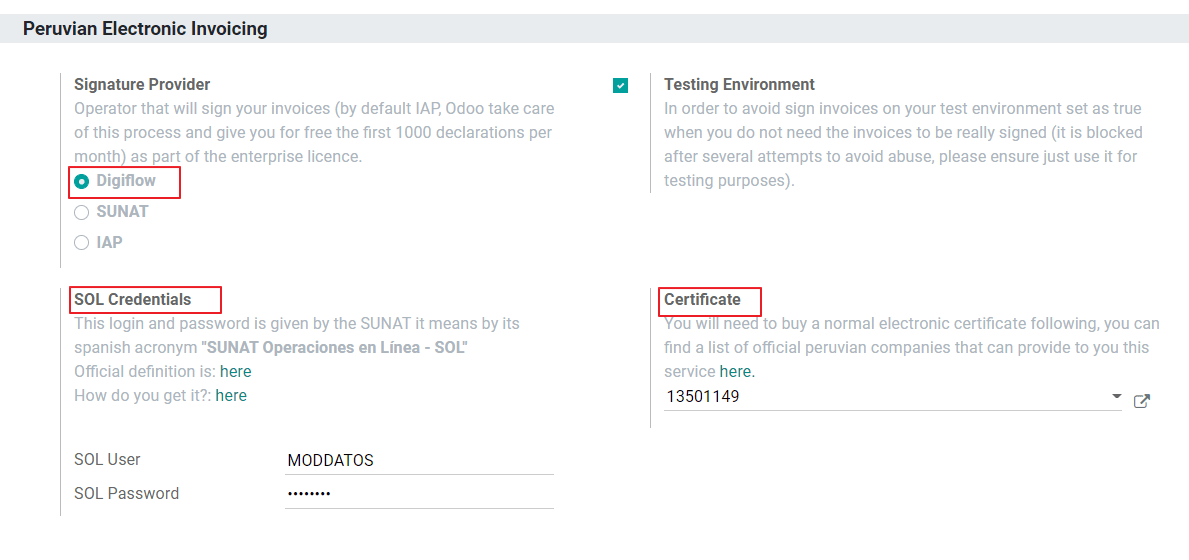
SUNAT¶
Якщо ваша компанія хоче підписати напряму з SUNAT, можна вибрати цю опцію у вашій конфігурації. У цьому випадку вам потрібно розглянути: - Прийняти процес сертифікації SUNAT.
Придбайте власний цифровий сертифікат: щоб отримати докладнішу інформацію про офіційний список постачальників і процес його отримання, зверніться до SUNAT Digital Ceritifcates.
Надайте облікові дані SOL.
Важливо
У разі використання прямого підключення до SUNAT для користувача SOL має бути встановлено RUT компанії + Id користувача. Приклад: 20121888549JOHNSMITH
Тестове середовище¶
Odoo надає тестове середовище, яке можна активувати до того, як ваша компанія почне роботу.
Використовуючи середовище тестування та підпис IAP, вам не потрібно купувати тестові кредити для ваших транзакцій, оскільки всі вони перевіряються за замовчуванням.
Порада
За замовчуванням бази даних налаштовано на робочу роботу, за потреби обов’язково ввімкніть режим тестування.
Сертифікат¶
Якщо ви не використовуєте Odoo IAP, для створення ел. підпису рахунку потрібен цифровий сертифікат із розширенням .pfx. Перейдіть до цього розділу та завантажте файл і пароль.
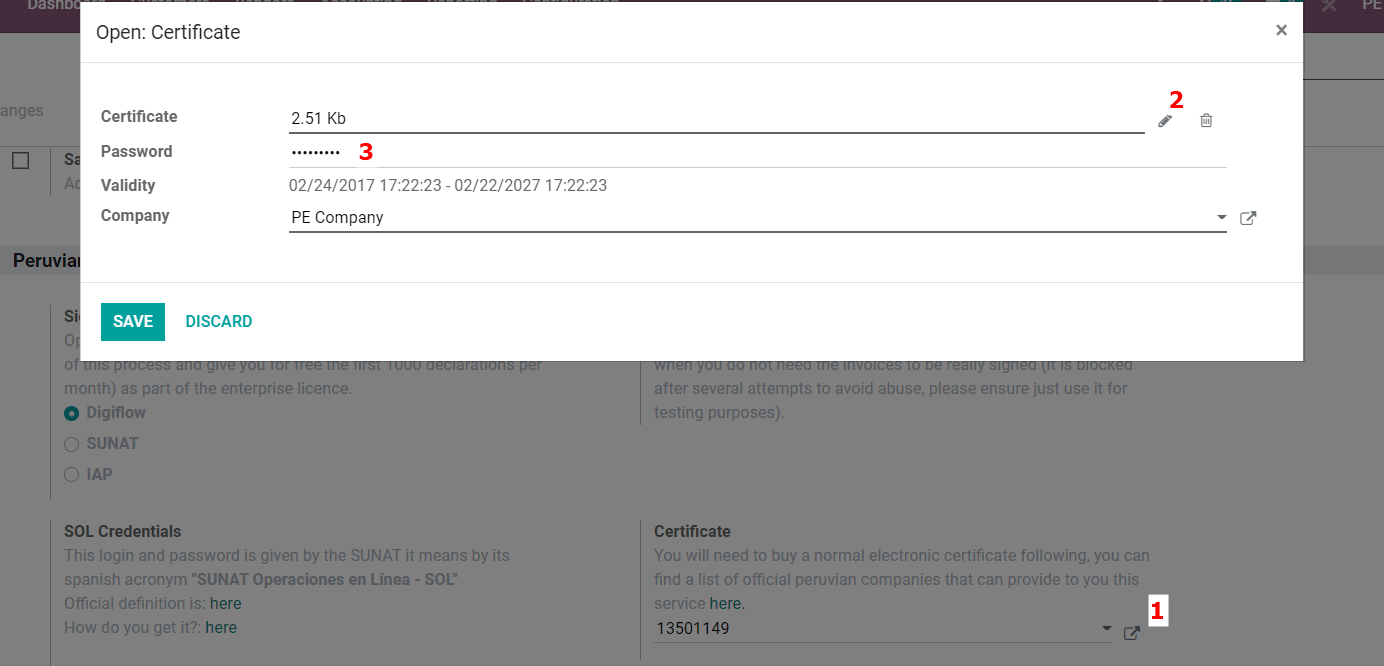
Мультивалютність¶
Офіційний курс обміну валют у Перу надається SUNAT. Odoo може підключатися безпосередньо до своїх сервісів та отримувати курс валют автоматично або вручну.
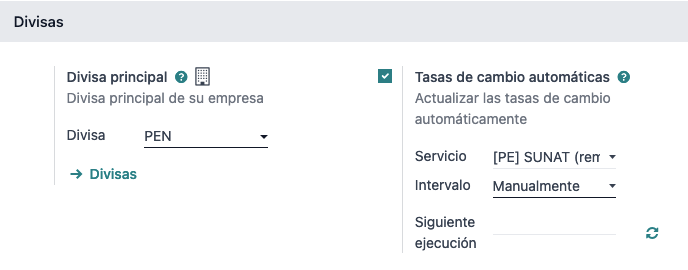
Будь ласка, зверніться до наступного розділу нашої документації для отримання додаткової інформації про мультивалютністьь.
Налаштувати основні дані¶
Податки¶
У рамках модуля локалізації податки створюються автоматично разом із відповідним фінансовим рахунком і конфігурацією ел. рахунків.
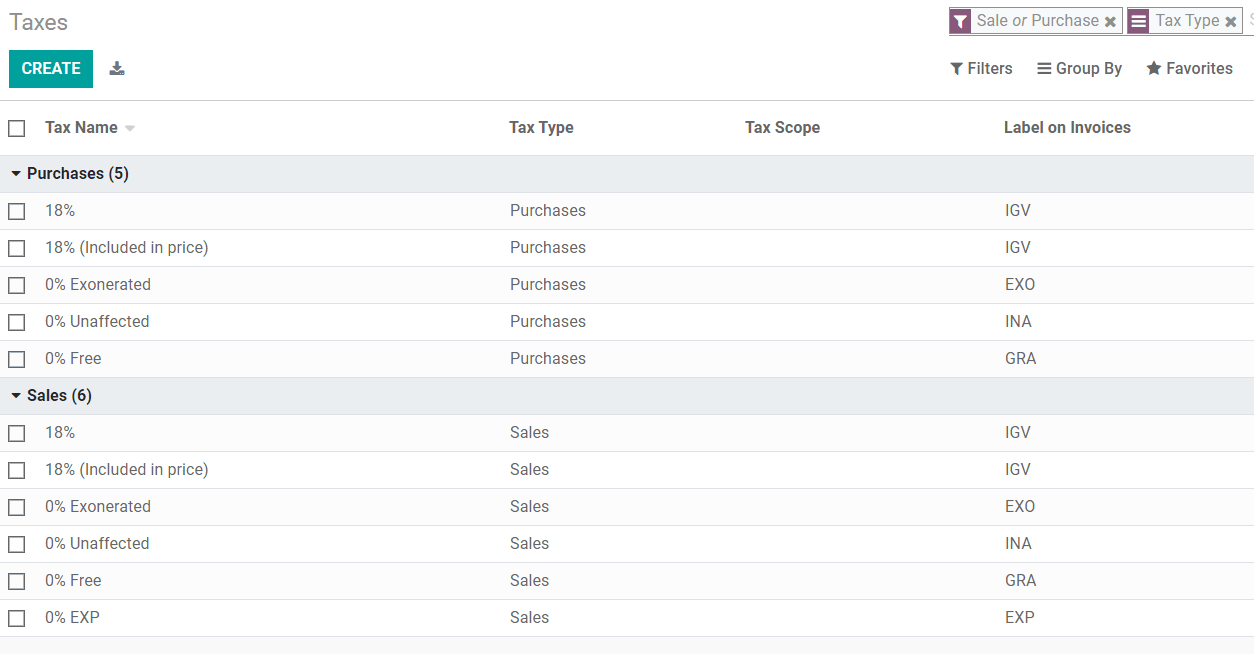
Конфігурація EDI¶
У рамках конфігурації податків є три нові поля, необхідні для електронного рахунку, податки, створені за замовчуванням, включають ці дані, але якщо ви створюєте нові податки, переконайтеся, що ви заповнили поля:
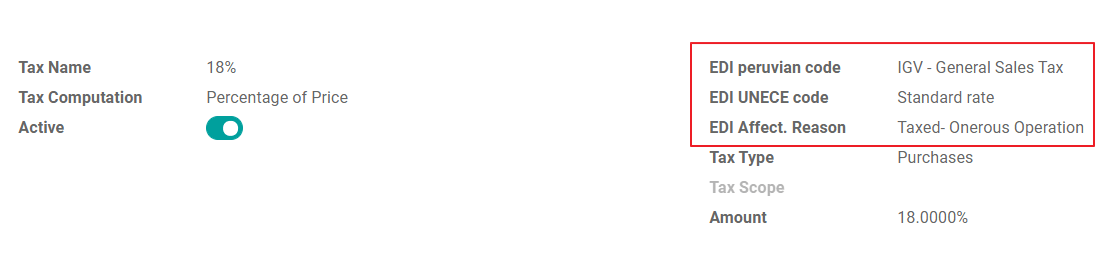
Схеми оподаткування¶
Під час інсталяції перуанської локалізації за замовчуванням включено дві основні фінансові позиції.
Extranjero - Exportación: установіть цю фінансову позицію для клієнтів для експортних операцій.
Local Peru: Установіть цю фінансову позицію для місцевих клієнтів.
Типи документів¶
У деяких країнах Латинської Америки, включаючи Перу, деякі бухгалтерські операції, як-от рахунки-фактури та рахунки постачальників, класифікуються за типами документів, визначеними державними фіскальними органами, у цьому випадку SUNAT.
Кожен тип документа може мати унікальну послідовність для кожного журналу, де він призначений. У рамках локалізації тип документа включає країну, до якої застосовується документ; дані створюються автоматично під час встановлення модуля локалізації.
Інформація, необхідна для типів документів, включена за замовчуванням, тому користувачеві не потрібно нічого заповнювати в цьому поданні:
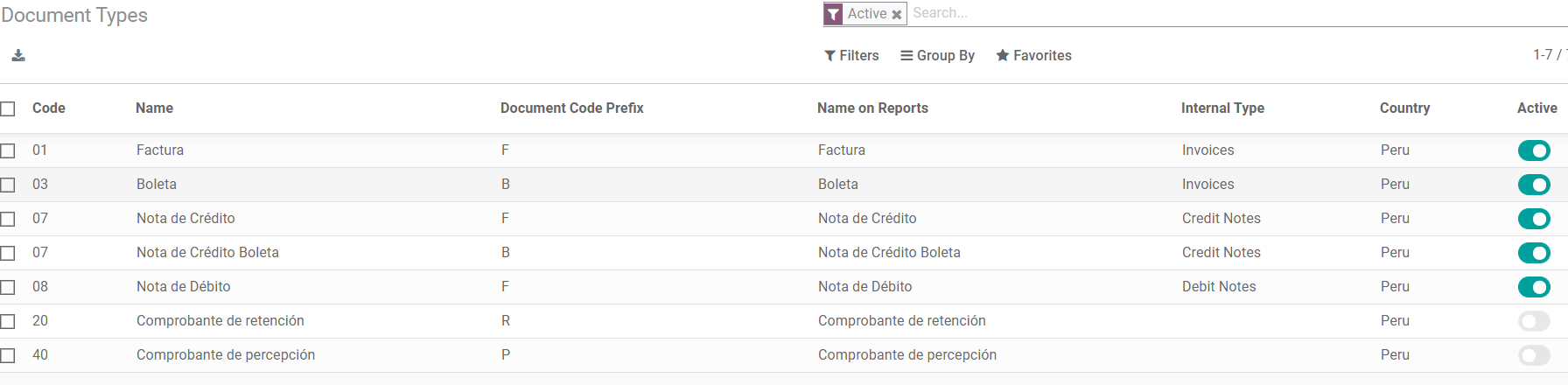
Попередження
Наразі такі документи, які підтримуються в рахунках-фактурах клієнтів: рахунок, Boleta, дебет-нота та кредит-нота.
Журнали¶
При створенні журналів продажів, крім стандартних полів у журналах, необхідно заповнити таку інформацію:
Використовувати документи¶
Це поле використовується для визначення того, чи журнал використовує типи документів. Це стосується лише журналів закупівель і продажів, які можна пов’язати з різними типами документів, доступними в Перу. За замовчуванням усі створені журнали продажів використовують документи.
Обмін електронними даними¶
У цьому розділі вказується, який робочий процес EDI використовується в рахунку-фактурі. Для Перу нам потрібно вибрати “Peru UBL 2.1”.
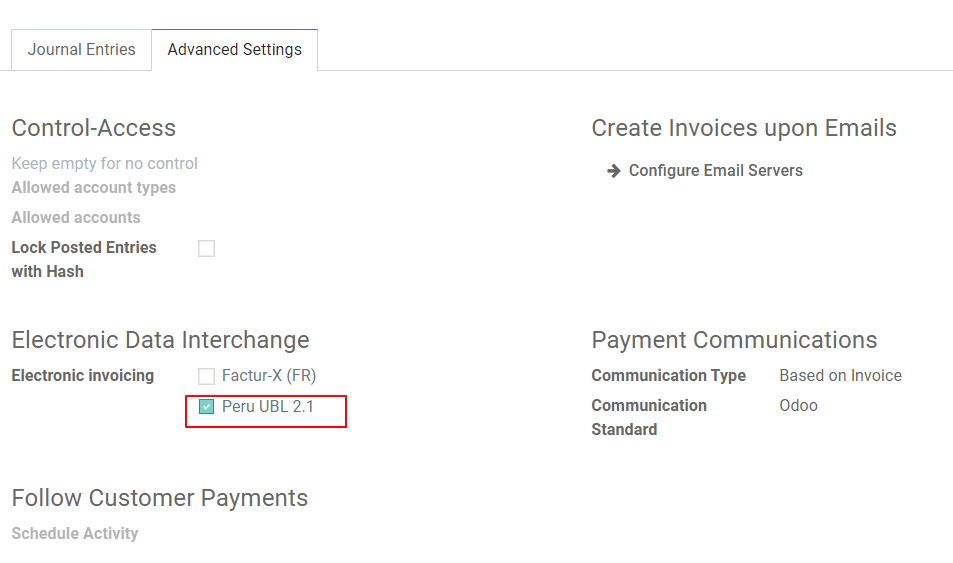
Попередження
За замовчуванням значення Factur-X (FR) завжди відображається, переконайтеся, що ви можете зняти його вручну.
Партнер¶
Тип ідентифікації та ПДВ¶
У рамках перуанської локалізації типи ідентифікації, визначені SUNAT, тепер доступні у формі партнера. Ця інформація є важливою для більшості транзакцій як у компанії-відправника, так і в клієнта. Переконайтеся, що ви заповнили цю інформацію у своїх записах.
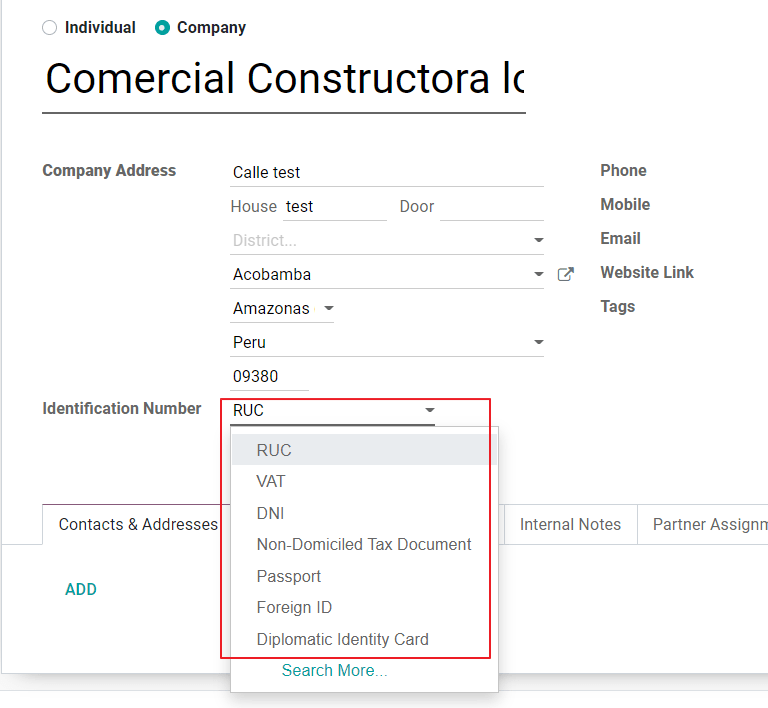
Товар¶
Крім основної інформації у ваших продуктах, для перуанської локалізації необхідно налаштувати код UNSPC продукту.
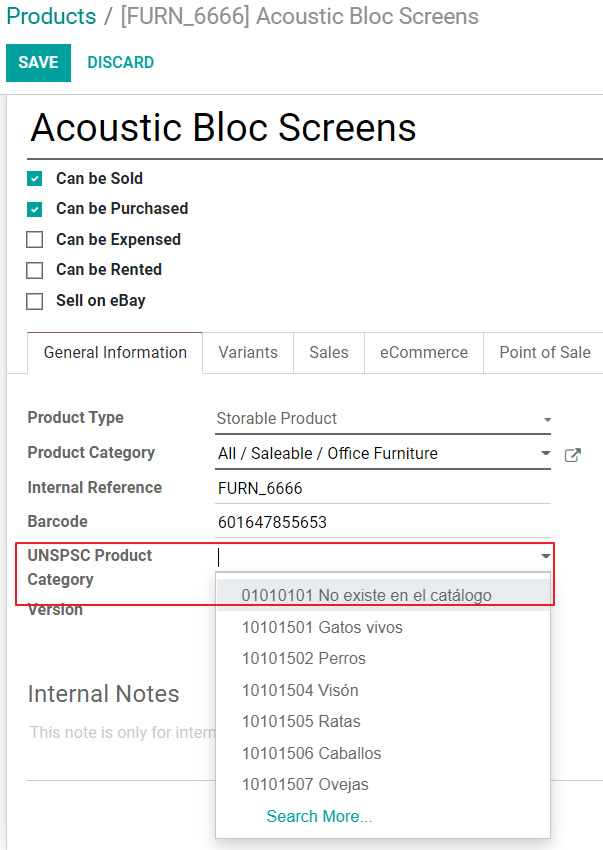
Використання та тестування¶
Рахунок клієнта¶
Елементи EDI¶
Після налаштування основних даних рахунки можна створювати на основі вашого замовлення на продаж або вручну. Окрім основної інформації про рахунки, описаної на нашій сторінці про процес виставлення рахунків, у рамках EDI для Перу обов’язково потрібно заповнити кілька полів:
Тип документа: значенням за замовчуванням є “Factura Electronica”, але ви можете вручну змінити тип документа, якщо потрібно, і вибрати, наприклад, Boleta.
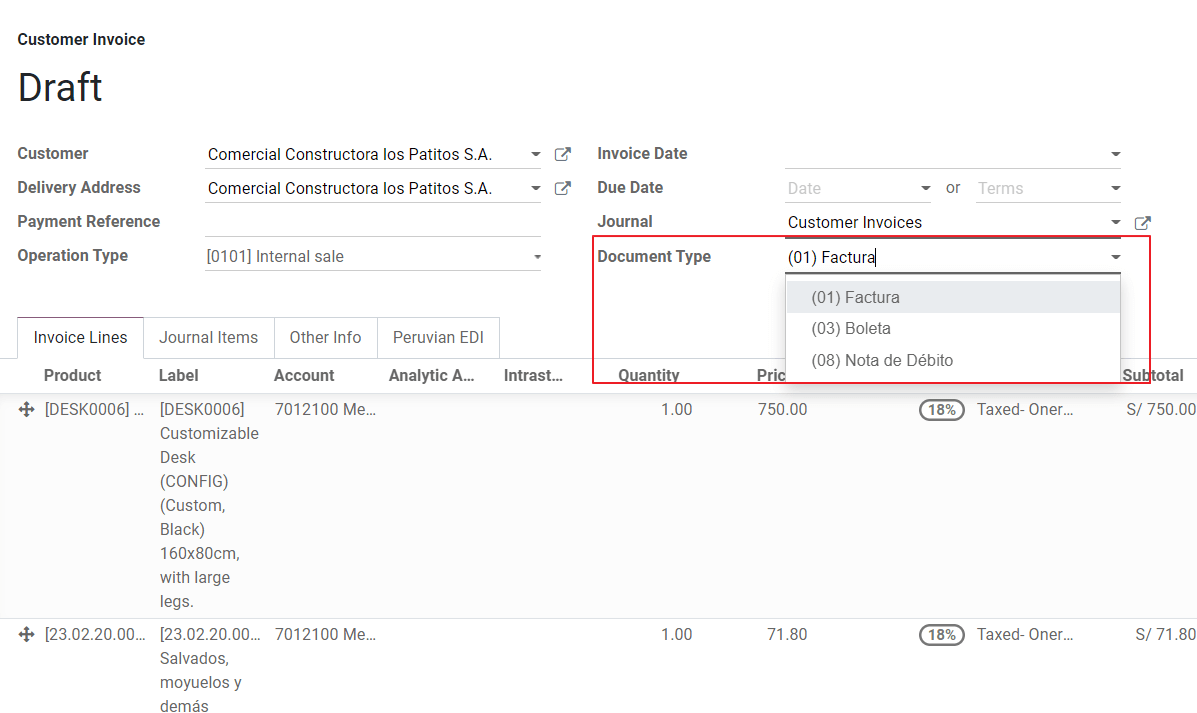
Тип операції: це значення є обов’язковим для ел. рахунка та вказує на тип транзакції, значенням за замовчуванням є “Внутрішній продаж”, але за потреби можна вибрати інше значення вручну, наприклад, Експорт продуктів.
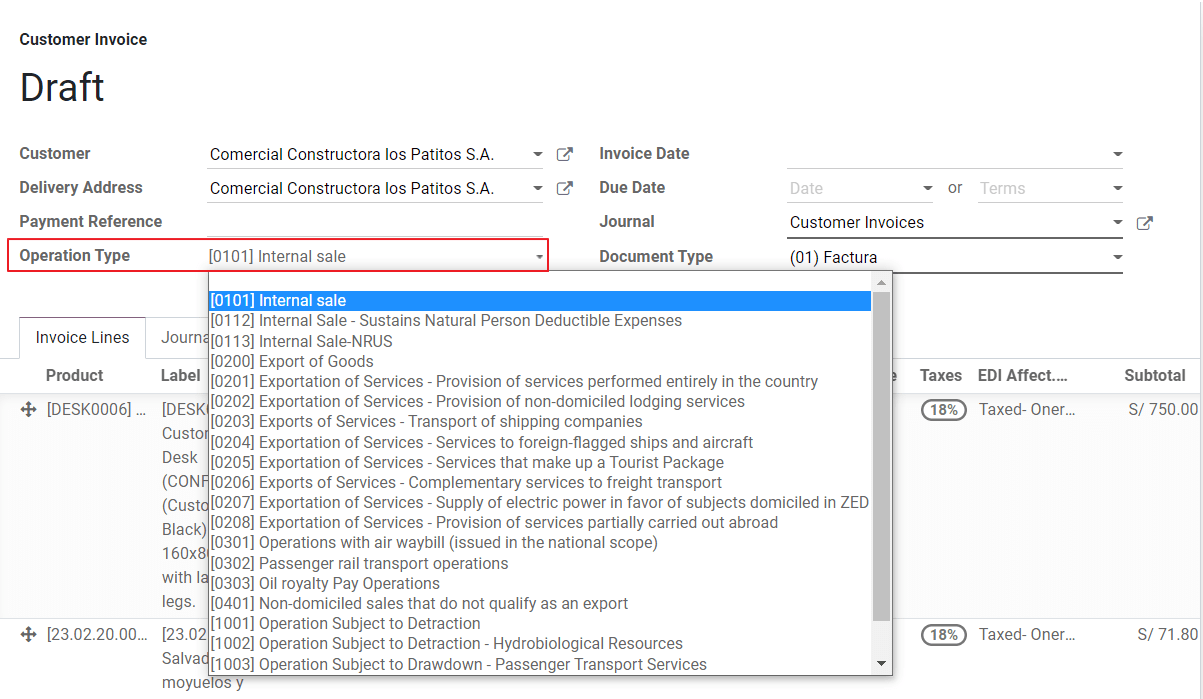
Причина впливу на EDI: у рядках рахунків, крім податку, є поле “Причина впливу на EDI”, яке визначає сферу дії податку на основі списку SUNAT, який відображається. Усі податки, завантажені за замовчуванням, пов’язані з причиною застосування EDI за замовчуванням, якщо потрібно, ви можете вручну вибрати іншу під час створення рахунку-фактури.
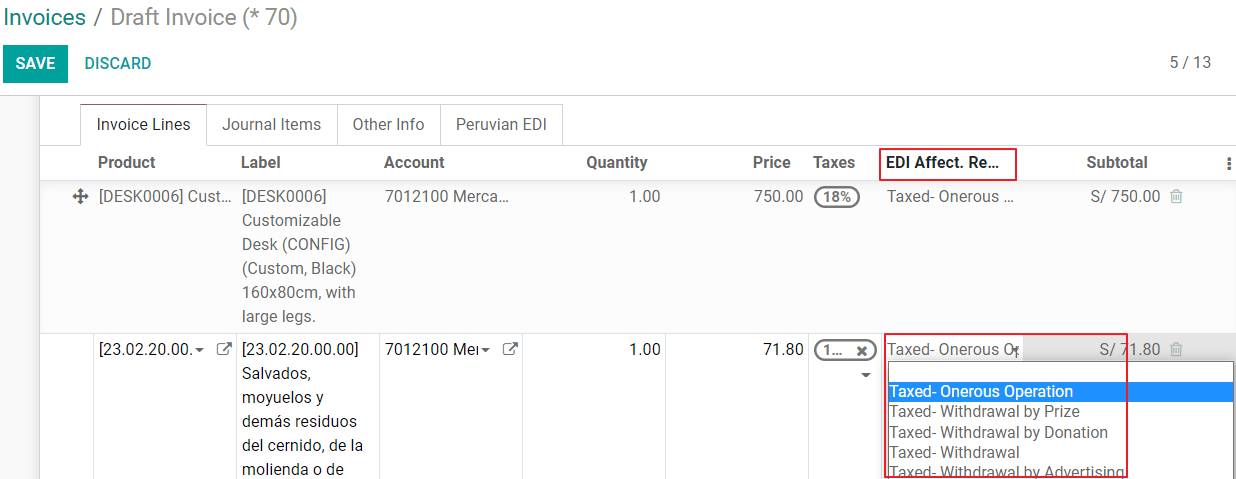
Перевірка рахунку¶
Після того, як ви перевірите, що вся інформація у вашому рахунку правильна, ви можете перейти до його підтвердження. Ця дія реєструє переміщення облікового запису та запускає робочий процес ел. рахунка для надсилання його до OSE та SUNAT. У верхній частині рахунку відображається таке повідомлення:
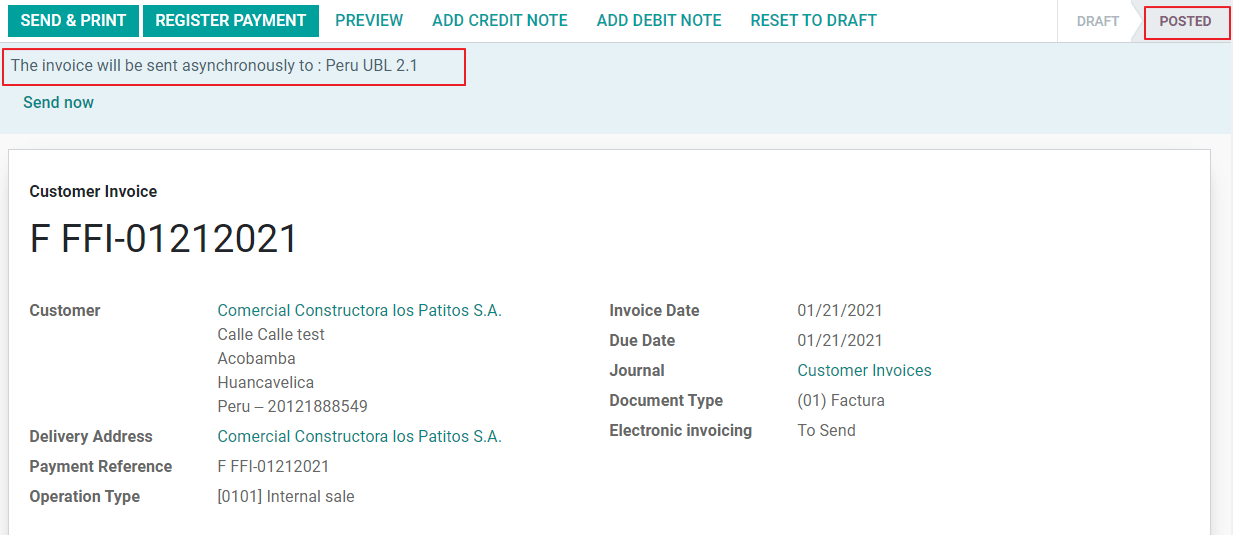
Асинхронний означає, що документ не надсилається автоматично після оприлюднення рахунку.
Статус ел. рахунку¶
Для надсилання: Вказує на те, що документ готовий до надсилання до операційного середовища. Це може бути зроблено автоматично Odoo за допомогою cron, який запускається щогодини, або користувач може надіслати його негайно, натиснувши кнопку “Надіслати зараз”.
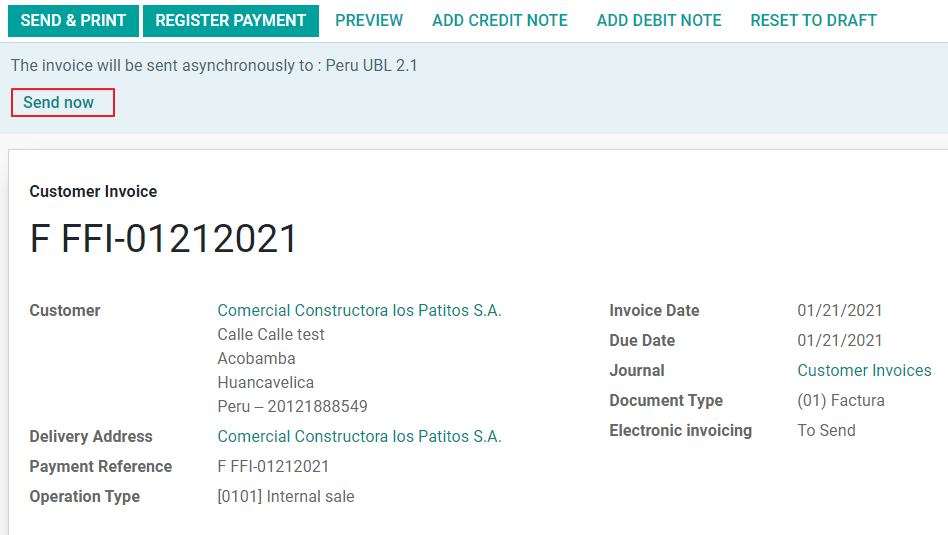
Надіслано: вказує на те, що документ було надіслано до OSE та успішно перевірено. У рамках перевірки завантажується ZIP-файл і в чаті реєструється повідомлення, яке вказує на правильну державну перевірку.
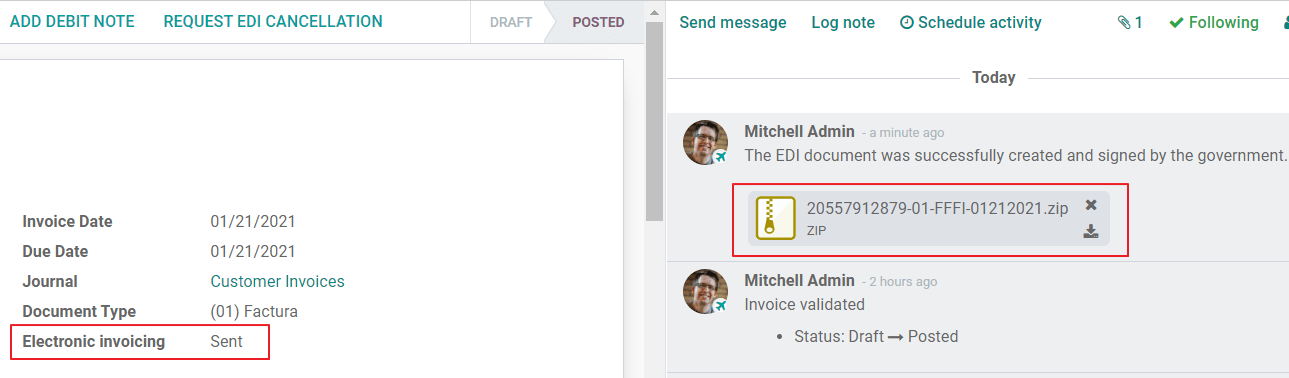
У разі помилки підтвердження ел. рахунок залишається в статусі “Буде надіслано”, тому можна внести виправлення та надіслати рахунок знову.
Попередження
Один кредит витрачається кожного разу, коли ви надсилаєте документ на перевірку, у цьому сенсі, якщо в рахунку виявлено помилку, і ви надсилаєте його ще раз, загалом витрачається два кредити.
Поширені помилки¶
Існує кілька причин відмови з боку OSE або SUNAT. Коли це трапляється, Odoo надсилає повідомлення у верхній частині рахунка із зазначенням деталей помилки, а в найпоширеніших випадках - підказкою щодо вирішення проблеми.
Якщо отримано помилку перевірки, у вас є два варіанти:
Якщо помилка пов’язана з основними даними про партнера, клієнта чи податки, ви можете просто застосувати зміни до запису (приклад типу ідентифікації клієнта) і, коли це буде зроблено, натиснути кнопку Повторити.
Якщо помилка пов’язана з деякими даними, записаними безпосередньо в рахунку (тип операції, відсутні дані в рядках рахунку), правильним рішенням буде скинути рахунок до чернетки, застосувати зміни, а потім знову надіслати рахунок до SUNAT для повторної перевірки.
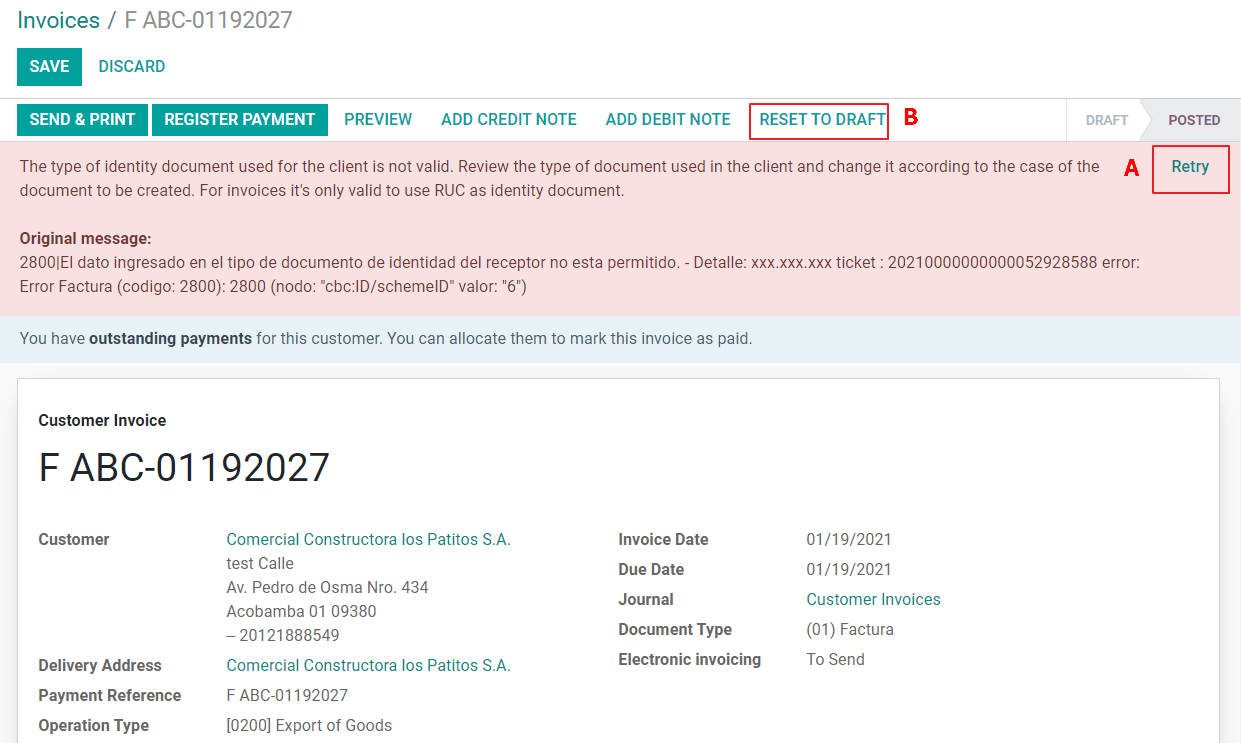
Для отримання додаткової інформації зверніться до Поширених помилок у SUNAT.
Рахунок PDF-звіт¶
Після того, як SUNAT прийме та підтвердить рахунок, PDF-звіт про рахунок можна роздрукувати. Звіт містить QR-код, що вказує на те, що рахунок є дійсним фіскальним документом.
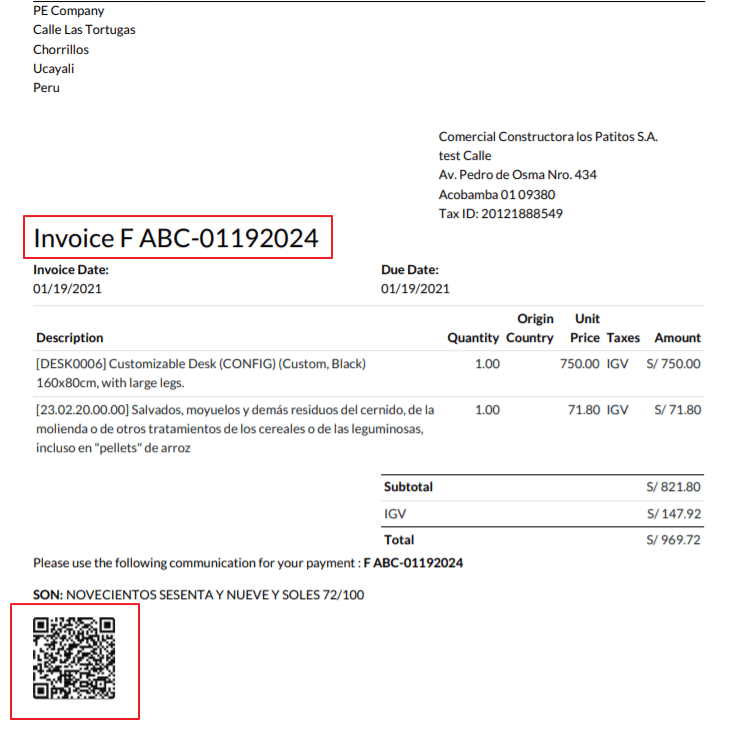
Кредити IAP¶
Електронна IAP Odoo пропонує 1000 кредитів безкоштовно. Після того, як ці кредити будуть використані у вашій виробничій базі даних, ваша компанія повинна купити нові кредити, щоб обробити ваші транзакції.
Коли у вас закінчаться кредити, у верхній частині рахунка з’явиться червона позначка, яка вказує на те, що потрібні додаткові кредити. Ви можете легко придбати їх, перейшовши за посиланням у повідомленні.
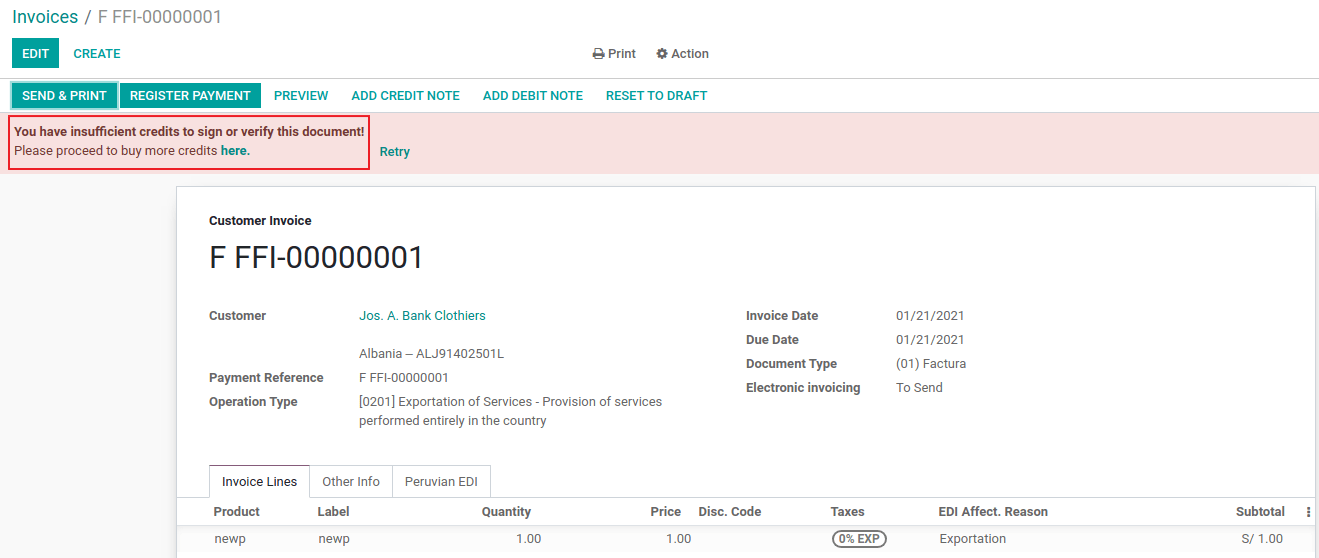
У послугу IAP входять пакети з різною ціною в залежності від кількості кредитів. Прайс-лист в IAP завжди відображається в євро.
Особливі випадки використання¶
Процес скасування¶
Деякі сценарії вимагають скасування рахунку, наприклад, коли рахунок було створено помилково. Якщо рахунок вже надіслано та підтверджено SUNAT, правильний спосіб продовжити – натиснути кнопку Запит на скасування:
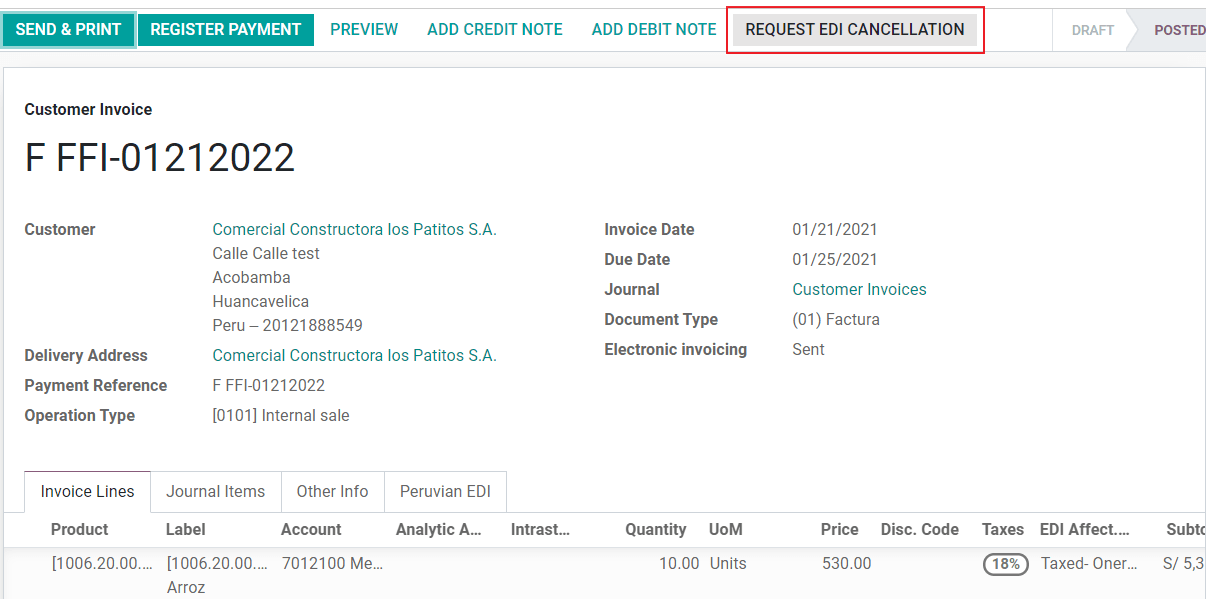
Щоб скасувати рахунок, будь ласка, вкажіть причину скасування.
Статус ел. рахунку¶
Скасувати: вказує на те, що запит на скасування готовий до надсилання в OSE. Це може зробити Odoo автоматично за допомогою cron, який запускається щогодини, або користувач може надіслати його негайно, натиснувши кнопку “Надіслати зараз”. Після його надсилання створюється заявка на скасування, у результаті наступне повідомлення та файл CDR реєструються в чаті:
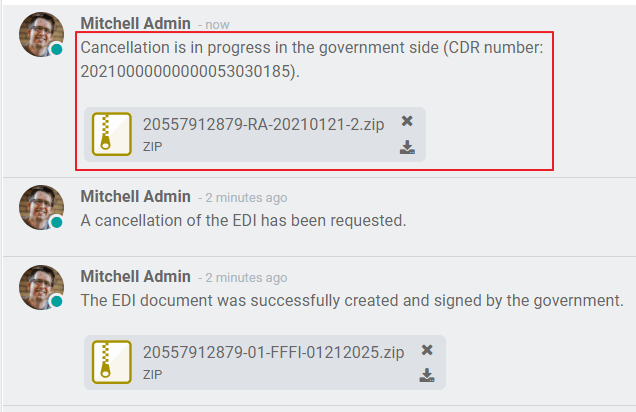
Скасовано: вказує на те, що запит на скасування було надіслано до OSE та успішно перевірено. У рамках перевірки завантажується ZIP-файл і в чаті реєструється повідомлення, яке вказує на правильну державну перевірку.
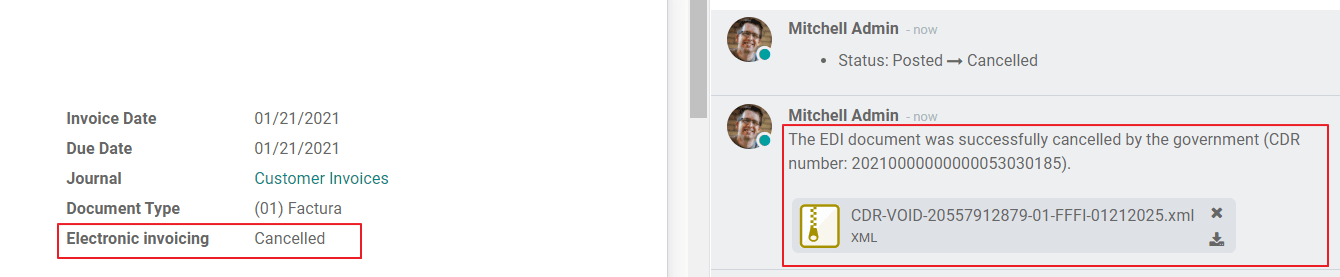
Попередження
Один кредит витрачається на кожен запит на скасування.
Експорт рахунків¶
Під час створення експортних накладних враховуйте наступні міркування:
Тип ідентифікації вашого клієнта має бути іноземним.
Тип операції у вашому рахунку має бути експортним.
Податки, включені в рядки рахунку-фактури, мають бути податками EXP.
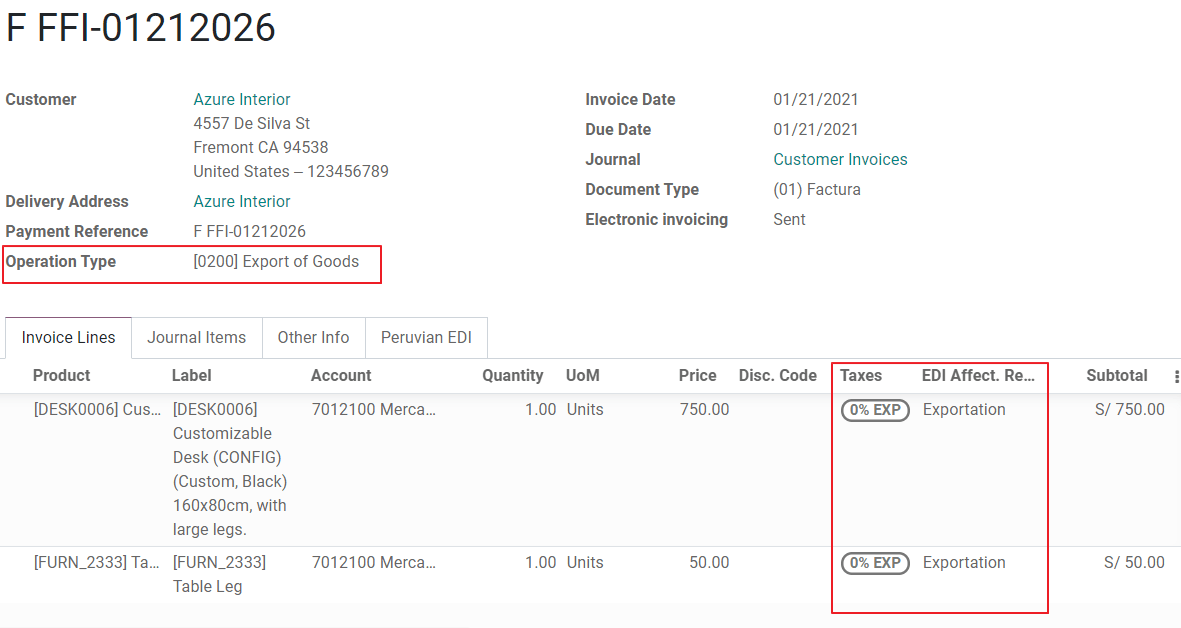
Авансові платежі¶
Створіть рахунок для авансового платежу та застосуйте відповідний платіж.
Створіть остаточний рахунок без урахування передоплати.
Створіть кредит-ноту для остаточного рахунку із сумою передоплати.
Звірте кредит-ноту з остаточним рахунком.
Залишок за підсумковим рахунком слід сплатити за допомогою звичайної платіжної операції.
Рахунки на відрахування¶
Створюючи рахунки, які підлягають списанню, візьміть до уваги наступні міркування:
Усі продукти, включені в рахунок, повинні мати такі поля:
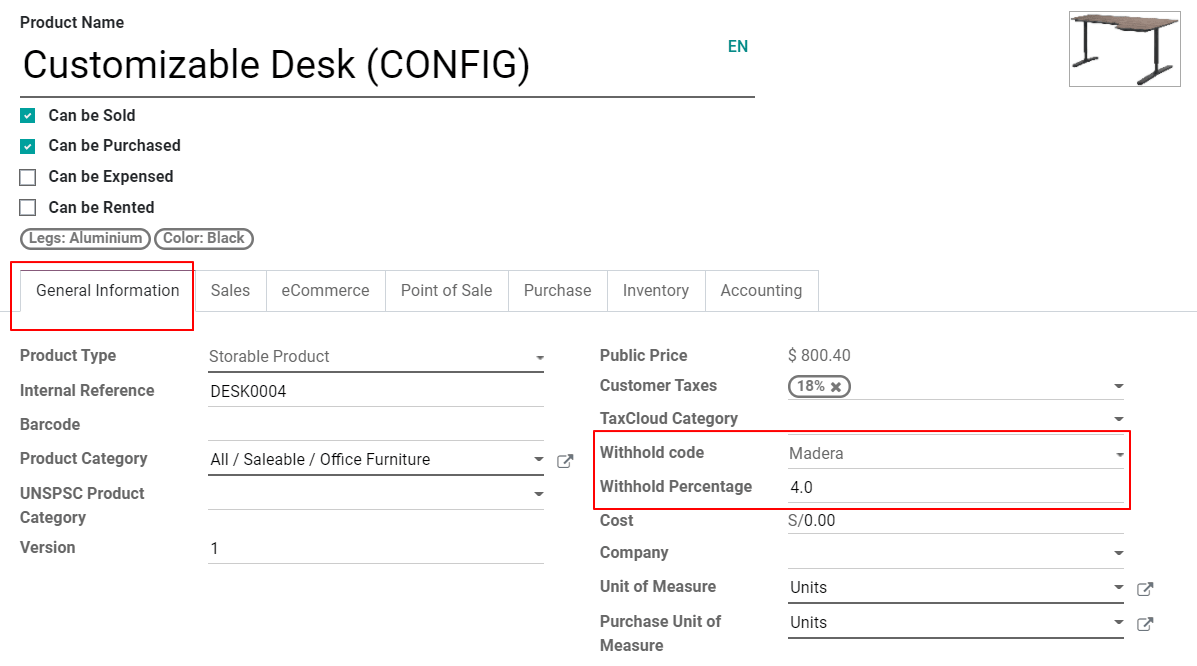
Тип операції у вашому рахунку має бути
1001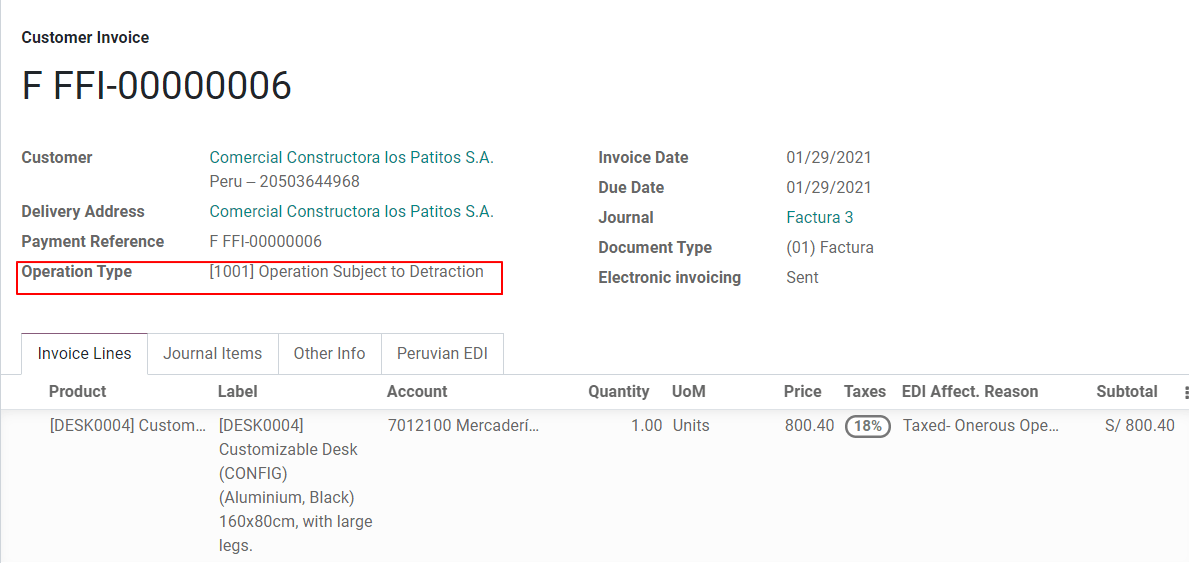
Сторно¶
Якщо потрібне виправлення або відшкодування за підтвердженим рахунком, потрібно створити кредит-ноту, для цього просто натисніть кнопку “Додати кредит-ноту”, частину перуанської локалізації, яку потрібно підтвердити Кредитну причину, вибравши один із варіантів у списку.
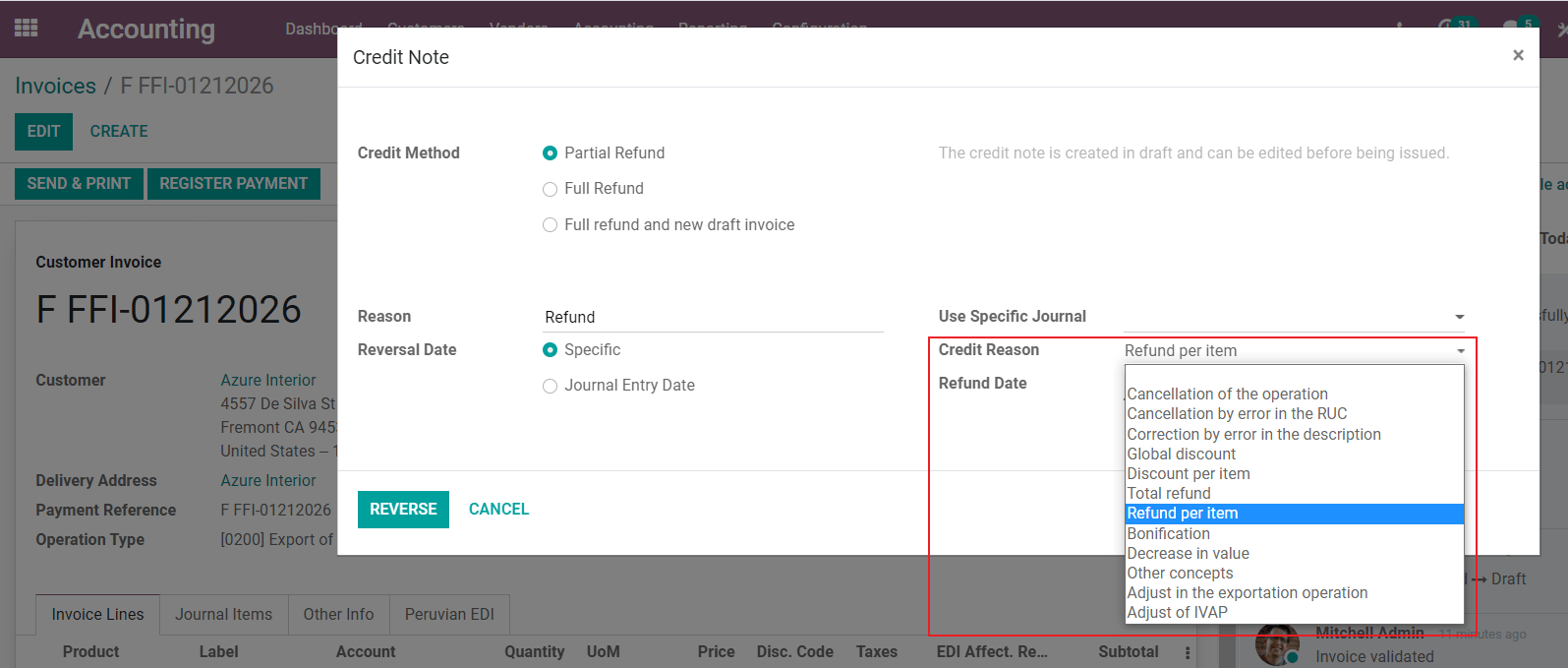
Порада
Під час створення вашого першого кредитного ноти виберіть метод кредитування: Часткове відшкодування, це дозволить вам визначити послідовність кредитного ноти.
За замовчуванням кредит-нота встановлюється в тип документа:
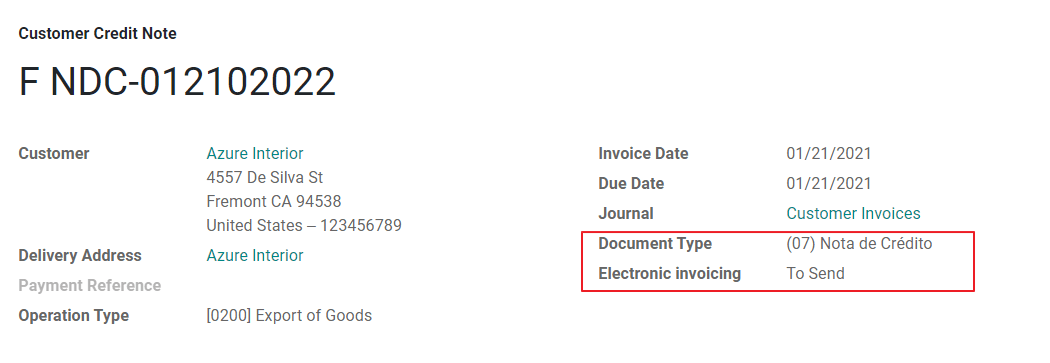
Щоб завершити робочий процес, будь ласка, дотримуйтесь інструкцій на нашій сторінці про кредитні ноти.
Примітка
Робочий процес EDI для кредитових нот працює так само, як і для рахунків.
Дебіторські повернення¶
У рамках перуанської локалізації окрім створення кредитних нот із наявного документа ви також можете створювати дебетові ноти. Для цього просто натисніть кнопку “Додати дебет-ноту”.
За замовчуванням у типі документа встановлюється дебетова нота.
Електронний посібник з доставки 2.0¶
Guía de Remisión Electrónica (GRE) – це електронний документ, створений відправником для підтримки транспортування або переміщення товарів з одного місця в інше, наприклад, зі складу або до установи. В Odoo необхідно виконати кілька кроків налаштування, перш ніж ви зможете успішно використовувати цю функцію.
Використання електронного документа guía de remisión electrónica є обов’язковим та вимагається SUNAT для платників податків, яким необхідно переміщувати свою продукцію, за винятком тих, хто перебуває за Єдиним спрощеним режимом (régimen único simplificado або RUS).
Типи посібників з доставки¶
Відправник¶
Довідка про доставку типу Відправник видається під час здійснення продажу, надання послуги (включаючи обробку), передачі товарів для використання або передачі товарів між приміщеннями однієї компанії та іншими.
Цей посібник з доставки видається власником товару (тобто відправником) на початку відправлення. Посібник з доставки відправника підтримується в Odoo.
Перегляньте також
Перевізник¶
Тип посібника з доставки Перевізник обґрунтовує транспортну послугу, яку виконує водій (або перевізник).
Цей посібник з доставки видає перевізник і має бути виданий кожному відправнику, коли вантаж перевозиться громадським транспортом.
Важливо
Посібник з доставки перевізником не підтримується в Odoo.
Перегляньте також
Види транспорту¶
Приватний¶
Варіант типу транспортування Приватний використовується, коли власник перевозить товари власним транспортом. У цьому випадку має бути виданий довідник відправника.
Публічний¶
Варіант типу транспорту Громадський використовується, коли товар перевозить зовнішній перевізник. У цьому випадку необхідно видати два довідники доставки: довідник доставки відправника та довідник доставки перевізника.
Пряме подання до SUNAT¶
Створення посібника з доставки GRE в Odoo потрібно надіслати безпосередньо до SUNAT, незалежно від постачальника електронних документів: IAP, Digiflow або SUNAT.
Необхідна інформація¶
Версія 2.0 електронного посібника з доставки вимагає додаткової інформації про загальну конфігурацію, транспортні засоби, контакти та продукти. У загальній конфігурації необхідно додати нові облікові дані, які можна отримати з порталу SUNAT.
Скасування¶
Обидва відправник, так і перевізник можуть скасувати електронну накладну, якщо виконано такі умови:
Відправлення не розпочато.
Якщо відправлення вже розпочато, одержувача має змінити до досягнення кінцевого пункту призначення.
Важливо
SUNAT більше не використовує термін «Anula», а тепер для скасувань використовує термін «Dar de baja».
Тестування¶
SUNAT не підтримує тестове середовище. Це означає, що будь-які помилково згенеровані інструкції з доставки будуть надіслані до SUNAT.
Якщо випадково накладна була створена в цьому середовищі, її необхідно видалити з порталу SUNAT.
Налаштування¶
Важливо
Електронна накладна відправника GRE наразі є єдиним підтримуваним типом накладної в Odoo.
Посібник з доставки залежить від додатку Odoo Інвентаризація, модулів l10n_pe_edi та l10n_pe.
Для створення електронних документів потрібно додати другого користувача.
Після виконання кроків для налаштування електронне виставлення рахунків та основні дани, встановити модуль Peruvian - Електронна накладна 2.0 (l10n_pe_edi_stock_20).
Далі вам потрібно отримати ID клієнта та секрет клієнта з SUNAT. Для цього дотримуйтесь інструкцій у посібнику з обслуговування нової веб-платформи GRE.
Примітка
На порталі SUNAT важливо мати ввімкнені правильні права доступу, оскільки вони можуть відрізнятися від прав користувача, встановлених для електронних рахунків.
Ці облікові дані слід використовувати для налаштування загальних параметрів посібника з доставки з та прокрутити вниз до розділу Посібник з доставки в Перу.
Налаштуйте такі поля Sunat Delivery Guide API:
ID клієнта Guide: унікальний ID клієнта API, згенерований на порталі SUNAT
Секрет клієнта Guide: унікальний секрет клієнта API, згенерований на порталі SUNAT
Посібник користувача SOL: номер RUC + ім’я користувача SOL
Пароль SOL для посібника: пароль користувача SOL
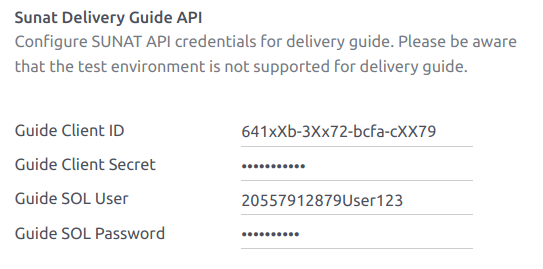
Примітка
Потрібно дотримуватися формату RUC + UsuarioSol (наприклад, 20557912879SOLUSER) для поля Посібник користувача SOL, залежно від користувача, вибраного під час створення облікових даних API GRE на порталі SUNAT.
Оператор¶
Оператор є водієм транспортного засобу у випадках, коли доставка здійснюється приватним транспортом.
Щоб створити нового оператора, перейдіть до та заповніть контактну інформацію.
Спочатку виберіть Фізична особа як Тип компанії. Потім додайте Ліцензія оператора на вкладці Бухгалтерський облік контактної форми.
Щодо адреси клієнта, переконайтеся, що такі поля заповнені:
Район
ID податку (DNI/RUC)
Ідентифікаційний податковий номер
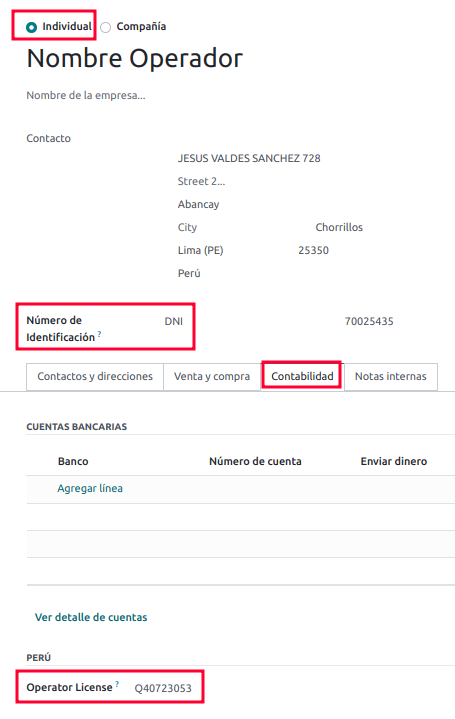
Перевізник¶
Термін перевізник використовується, коли доставка здійснюється громадським транспортом.
Щоб створити нового перевізника, перейдіть до та заповніть контактну інформацію.
Спочатку виберіть Компанія як Тип компанії. Потім додайте Реєстраційний номер MTC, Організацію, що видала авторизацію та Номер авторизації.
Щодо адреси компанії, переконайтеся, що такі поля заповнені:
Район
ID податку (DNI/RUC)
Ідентифікаційний податковий номер

Транспортні засоби¶
Щоб налаштувати доступні транспортні засоби, перейдіть до та заповніть форму транспортного засобу необхідною інформацією про транспортний засіб:
Назва транспортного засобу
Номерний знак
M1 чи L?
Орган, що видає спеціальні дозволи
Номер авторизації
Оператор за замовчуванням
Компанія
Важливо
Важливо поставити галочку M1 чи L?, якщо транспортний засіб має менше чотирьох коліс або менше восьми місць.
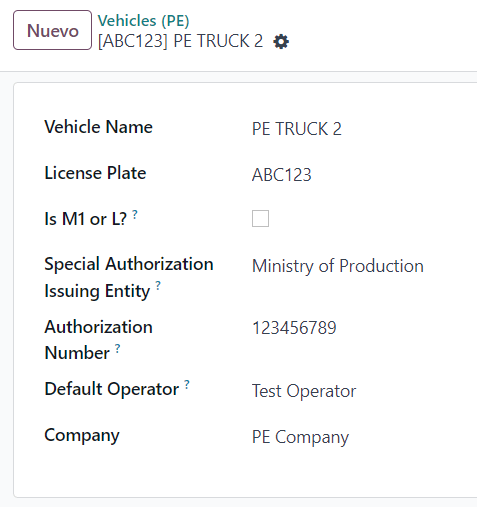
Товари¶
Щоб налаштувати доступні продукти, перейдіть до та відкрийте продукт, який потрібно налаштувати.
Переконайтеся, що відповідна інформація у формі продукту повністю налаштована. Поле Partida Arancelaria (Тарифний елемент) має бути заповнене.
Генерація GRE¶
Після створення поставки зі складу під час робочого процесу продажу обов’язково заповніть поля GRE у верхньому правому розділі форми переказу для таких полів:
Тип транспорту
Причина переказу
Дата початку відправлення
Також необхідно заповнити поля Транспортний засіб і Оператор на вкладці Guia de Remision PE.
Щоб кнопка Generar Guia de Remision відображалася в лівому меню форми переказу, переказ доставки має бути позначений як Виконано.

Після того, як форму переказу буде правильно підтверджено SUNAT, згенерований XML-файл стане доступним у чаті. Тепер ви можете роздрукувати накладну на доставку, яка містить деталі переказу та QR-код, підтверджений SUNAT.
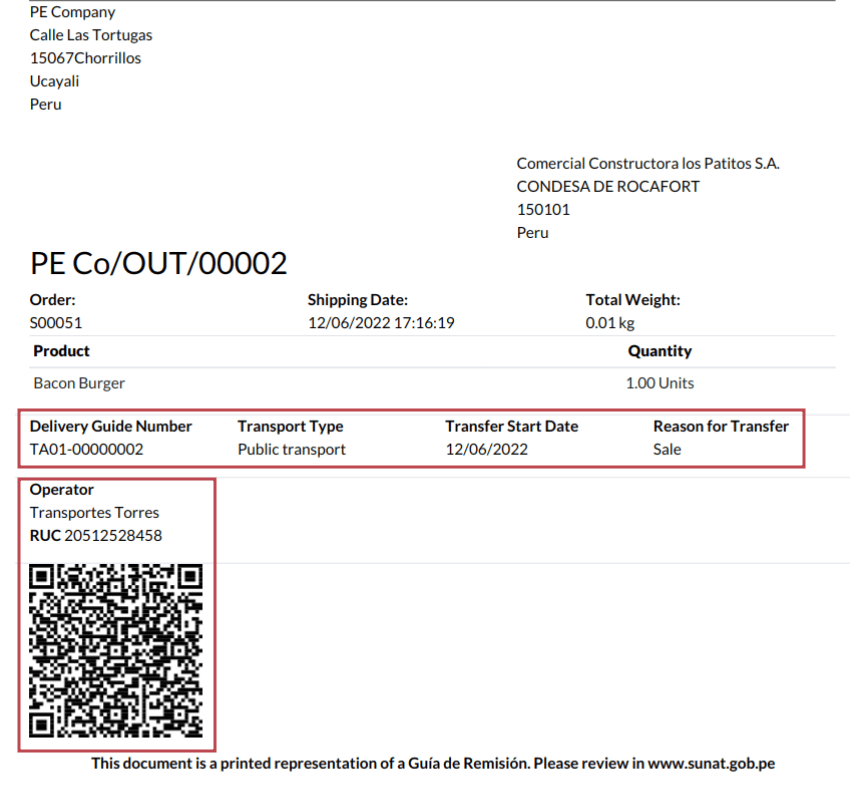
Поширені помилки¶
Різні префікси для продуктів (T001 для деяких, T002 для інших)Наразі Odoo не підтримує автоматизацію префіксів для продуктів. Це можна зробити вручну для кожного виводу продукту. Це також можна зробити для продуктів, які не зберігаються. Однак майте на увазі, що відстеження не буде забезпечено.
2325 - GrossWeightMeasure - El dato no cumple con el formato establecido "Hace falta el campo" "Peso"" en el productoЦя помилка виникає, коли вага товару встановлена як
0.00. Щоб виправити це, потрібно скасувати накладну та створити її заново. Переконайтеся, що ви виправили вагу товару перед створенням нової накладної, інакше це призведе до тієї ж помилки.JSONDecodeError: Очікуване значення: рядок 1, стовпець 1 (символ 0) під час створення посібника з доставкиЦя помилка зазвичай виникає через проблеми користувача SOL. Перевірте підключення користувача до SUNAT; користувач SOL має бути встановлений за допомогою RUT компанії + ідентифікатор користувача. Наприклад,
2012188549JOHNSMITH.Номер документа, пов'язаного з передачею товарів, не відповідає встановленому формату: помилка: пов'язаний документПоля Тип пов’язаного документа та Номер пов’язаного документа застосовуються лише до рахунків та квитанцій.
400 Помилка клієнта: Неправильний запит URL-адресиЦю помилку неможливо виправити за допомогою Odoo; рекомендується звернутися до SUNAT та перевірити користувача. Можливо, знадобиться створити нового користувача.
Знайдено недійсний вміст, починаючи з елемента 'cac:BuyerCustomerParty'Ця помилка виникає, коли причиною переказу встановлено значення інше. Будь ласка, виберіть інший варіант. Відповідно до офіційної документації посібника з накладних SUNAT, причини переказу 03 (продаж з відвантаженням третій стороні) або 12 (інші) не працюють в Odoo, оскільки у вас не повинно бути порожнього або незаповненого поля клієнта.
Duda cliente: consumo de créditos IAP al usar GRE 2.0Для реальних клієнтів, які використовують IAP, кредит не витрачається (теоретично), оскільки він не проходить через OSE, тобто ці документи надсилаються безпосередньо до SUNAT.
Errores con formato credenciales GRE 2.0 (traceback error)Odoo наразі видає помилку з трасуванням замість повідомлення про те, що облікові дані неправильно налаштовані в базі даних. Якщо це трапляється у вашій базі даних, перевірте свої облікові дані.
Електронне виставлення рахунків-фактур для eCommerce¶
Спочатку встановити модуль Peruvian eCommerce (l10n_pe_website_sale).
Модуль Перуанська електронна комерція надає такі функції та налаштування:
дозволити клієнтам створювати онлайн-акаунти для цілей Електронна комерція;
підтримка обов’язкових фіскальних полів у додатку Електронна комерція;
отримувати платежі за замовлення на продаж онлайн;
створювати електронні документи з додатку Електронна комерція.
Примітка
Модуль Перуанська електронна комерція залежить від попередньої інсталяції додатку Виставлення рахунків або Бухгалтерський облік, а також додатку Веб-сайт.
Налаштування¶
Після налаштування перуанського потоку електронне виставлення рахунків виконайте такі налаштування для потоку Електронна комерція:
Товари: Встановіть для Політика виставлення рахунків значення Замовлені кількості та визначте бажані Податки клієнта.
Доставка: Для кожного способу доставки встановіть у полі Постачальник значення Фіксована ціна. Потім встановіть для Фіксована ціна значення більше за
0.00(не нуль), оскільки ціна способу доставки додається до рядка рахунку.
Примітка
Mercado Pago – це постачальник онлайн-платежів, що підтримується в Odoo та охоплює кілька країн, валют та способів оплати в Латинській Америці.
Обов’язково визначте Ціна продажу для Доставка товару способу доставки, щоб запобігти помилкам під час перевірки рахунку за допомогою SUNAT.
Щоб запропонувати безкоштовну доставку, вручну видаліть Доставка товару або принаймні використовуйте
$0.01(один цент) для підтвердження рахунку за допомогою SUNAT.
Перегляньте також
Процес виставлення рахунків для електронної комерції¶
Після того, як усі параметри будуть налаштовані, поля для введення фінансових даних будуть доступні під час процесу оформлення замовлення для зареєстрованих клієнтів.
Коли клієнти вводять свої фінансові дані під час оформлення замовлення та успішно завершують покупку, генерується рахунок-фактура з відповідними елементами EDI. Тип документа (Boleta/Factura) вибирається на основі їхнього податкового ідентифікатора (RUC/DNI). Потім рахунок необхідно надіслати до OSE та SUNAT. За замовчуванням усі опубліковані рахунки надсилаються один раз на день за запланованим графіком, але ви також можете надіслати кожен рахунок вручну, якщо це необхідно.
Після підтвердження рахунку-фактури за допомогою SUNAT клієнти можуть завантажити ZIP-файл із файлами CDR, XML та PDF безпосередньо з порталу клієнта, натиснувши кнопку Завантажити.
Звіти¶
Постійні звіти про інвентаризацію: PLE 12.1 та PLE 13.1¶
Odoo може створювати два постійні звіти про інвентаризацію у форматі .txt файлів для перуанського бухгалтерського обліку: PLE 12.1 та PLE 13.1. Усі здійснені операції з інвентаризацією необхідно звітувати.
PLE 12.1 відстежує запаси лише у фізичних одиницях, зосереджуючись на надходженні та відтоку товарів для ефективного управління та планування.
PLE 13.1 відстежує як фізичні кількості, так і грошові вартості запасів, забезпечуючи комплексне уявлення для податкових та управлінських цілей.
Обидва звіти необхідно складати раз на півроку (січень-червень та липень-грудень), а щомісячні деталі транзакцій повідомляти протягом цих періодів. Кінцеві терміни подання – 1 жовтня за перший семестр та 1 квітня за другий семестр, відповідно до Резолюція Наглядової ради № 169-2015.
Налаштування¶
Перед створенням звітів PLE 12.1 або PLE 13.1 переконайтеся, що встановлено модуль Peru - Stock Reports (l10n_pe_reports_stock), а потім оновіть поля для:
Товари¶
Для звітності PLE необхідно виконати кілька налаштувань, пов’язаних із продуктом або категорією продукту:
Тип існування: Для всіх продуктів, що потребують звітності PLE, перейдіть на вкладку Бухгалтерський облік запису продукту та виберіть Тип існування відповідно до таблиці 5 SUNAT для звітності про запаси.
Автоматична оцінка запасів: Для товарів, що зберігаються (товари з відстежуваним запасом), використовуйте автоматична оцінка запасів. Після ввімкнення автоматичної оцінки запасів цей метод оцінки можна ввімкнути для категорії товару.
Метод калькуляції собівартості: Для товарів, що зберігаються, необхідно використовувати метод калькуляції собівартості :doc:`, відмінний від Стандартна ціна, оскільки записи журналу, згенеровані в результаті переміщення запасів, використовуються для заповнення звітів PLE.
Склади¶
Під час налаштування складу необхідно заповнити поле Додаток Кодекс установи. Цей код діє як унікальний ID для кожного складу та має бути лише числовою комбінацією, що містить від 4 до 7 цифр.
Переміщення запасів¶
Переміщення запасів – це ключовий процес, відображений у звітах PLE 12.1 та PLE 13.1. Переміщення запасів включає як вхідні, так і вихідні відвантаження.
Під час перевірки переміщення запасів (за складською квитанцією або замовленням на доставку) виберіть Тип операції (PE), що виконується відповідно до таблиці 12 SUNAT для постійної звітності про запаси.
Згенерувати файл .txt для постійних звітів Kardex про стан запасів¶
PLE 12.1 та 13.1 постачаються як дві окремі книги. Книги потрібно завантажити з Odoo у форматі файлу .txt, а потім надіслати до програмного забезпечення SUNAT PLE.
У звіт про оцінку запасів натисніть кнопку Звіти PLE. Потім виберіть Період та виберіть звіт для експорту: PLE 12.1 або PLE 13.1. Odoo генерує файл .txt для вибраного звіту.
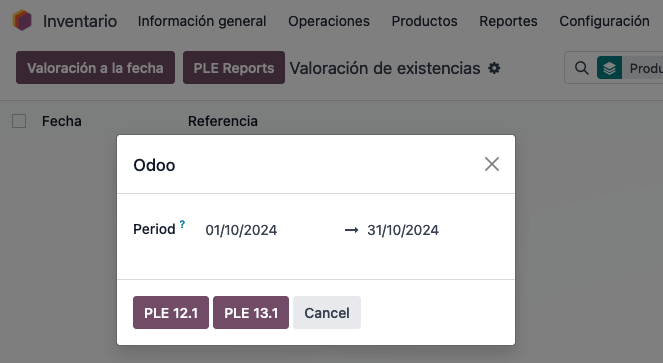
Примітка
Доступне лише завантаження звіту у форматі .txt. Попередній перегляд або візуалізація в Odoo недоступні.