Великобританія¶
Налаштування¶
Установіть модулі UK - Бухгалтерський облік і UK - Бухгалтерські звіти, щоб отримати всі функції локалізації для Великобританії.
Ім’я |
Технічна назва |
Опис |
|---|---|---|
UK - Бухгалтерський облік |
|
|
UK - Бухгалтерські звіти |
|
|
Файли платежів BACS у Великій Британії |
|
Дозволяє генерувати файли Файли Bacs для оплати рахунків та рахунків |
Примітка
Лише британські компанії можуть подавати звіти до HMRC.
Встановлення модуля UK - Бухгалтерські звіти інсталює всі два модулі одночасно.
Перегляньте також
План рахунків¶
План рахунків Великобританії включено в модуль UK - Бухгалтерський облік. Перейдіть до , щоб отримати до нього доступ.
Налаштуйте свій CoA, перейшовши до та виберіть Переглянути вручну або Імпорт (рекомендовано) ваших початкових балансів.
Податки¶
У рамках модуля локалізації податки Великобританії створюються автоматично разом із відповідними фінансовими рахунками та конфігурацією.
Перейдіть до , щоб оновити Податки за замовчуванням, Періодичність податкових декларацій або Налаштувати свої податкові рахунки.
Щоб редагувати існуючі податки або Створити новий податок, перейдіть до .
Перегляньте також
Підручник: Податковий звіт і декларація.
Оцифровування податків (MTD)¶
У Великій Британії всі підприємства, зареєстровані платниками ПДВ, повинні дотримуватися правил MTD, використовуючи програмне забезпечення для подання декларацій з ПДВ.
Модуль UK - Бухгалтерські звіти дає змогу виконувати вимоги Податкового та митного управління HM вимог щодо Стягнення податків Цифровий.
Важливо
Якщо ваше періодичне подання запізнюється більше ніж на три місяці, ви більше не зможете подати його через Odoo, оскільки Odoo отримує лише відкриті облігації за останні три місяці. Ваше подання потрібно зробити вручну, звернувшись до HMRC.
Зареєструйте свою компанію в HMRC перед першим поданням¶
Перейдіть до і натисніть Підключитися до HMRC. Введіть інформацію про свою компанію на платформі HMRC. Вам потрібно зробити це лише один раз.
Періодичне подання до HMRC¶
Імпортуйте свої зобов’язання HMRC, відфільтруйте період, який ви хочете надіслати, і надішліть свій податковий звіт, натиснувши Надіслати до HMRC.
Порада
Ви можете використовувати фіктивні облікові дані для демонстрації процесу HMRC. Для цього активуйте режим розробника та перейдіть до . Звідси знайдіть l10n_uk_reports.hmrc_mode та змініть значення рядка на demo. Ви можете отримати такі облікові дані з HMRC Developer Hub.
Періодичне подання до HMRC для кількох компаній¶
Лише одна компанія та один користувач можуть підключитися до HMRC одночасно. Якщо кілька британських компаній знаходяться в одній базі даних, користувач, який надсилає звіт HMRC, повинен дотримуватись цих інструкцій перед кожним поданням:
Увійдіть у компанію, для якої необхідно подати заявку.
Перейдіть до розділу Загальні налаштування, а потім у розділі Користувачі натисніть Керування користувачами. Виберіть користувача, підключеного до HMRC.
Перейдіть на вкладку Інтеграція з HMRC Великої Британії та натисніть кнопку Скинути дані автентифікації або Видалити дані автентифікації.
Тепер ви можете зареєструвати свою компанію в HMRC та подати податкову звітність для цієї компанії.
Повторіть кроки для подання HMRC інших компаній.
Примітка
Під час цього процесу кнопка Підключитися до HMRC більше не відображається для інших британських компаній.
Файли Bacs¶
Bacs – це електронні файли, що використовуються у Великій Британії для обробки платежів та переказів між банківськими рахунками.
Щоб увімкнути використання файлів Bacs, переконайтеся, що встановлено модуль Файли платежів BACS у Великій Британії, а потім:
Налаштуйте свій номер користувача служби Bacs:
Перейдіть до та прокрутіть униз до розділу Платежі клієнтам.
Введіть свій Номер користувача служби у розділі BACS та збережіть вручну.
Налаштуйте свій банківський журнал:
Перейдіть до та виберіть свій банківський журнал.
На вкладці Записи журналу налаштуйте поля Номер рахунку та Банк.
На вкладках Вхідні платежі та Вихідні платежі переконайтеся, що метод оплати BACS Direct Debit увімкнено.
Налаштуйте контакти, для яких ви хочете використовувати файли Bacs: Відкрийте контактну форму та на вкладці Бухгалтерський облік натисніть Додати рядок і заповніть поля Номер рахунку та Банк.
Оплата рахунків¶
Щоб створити файли BACS для оплати рахунків, встановіть для параметра Спосіб оплати значення BACS Direct Debit під час реєстрація платежів постачальникам.
Потім створіть пакетний платіж постачальнику:
Перейдіть до та натисніть Новий.
Виберіть банківський журнал у полі Банк, встановіть для Спосіб оплати значення Прямий кредит BACS та виберіть Дата обробки BACS.
За бажанням, ви також можете:
виберіть Термін дії BACS;
увімкнути Багаторежимний режим BACS для обробки платежів у їхню індивідуальну дату.
Натисніть Додати рядок, виберіть платежі, які ви хочете включити, натисніть Вибрати, а потім Підтвердити.
Після підтвердження файл Bacs буде доступний у чаті. Ви також можете Згенерувати файл експорту повторно, якщо вам потрібен новий файл Bacs для цього пакетного платежу.
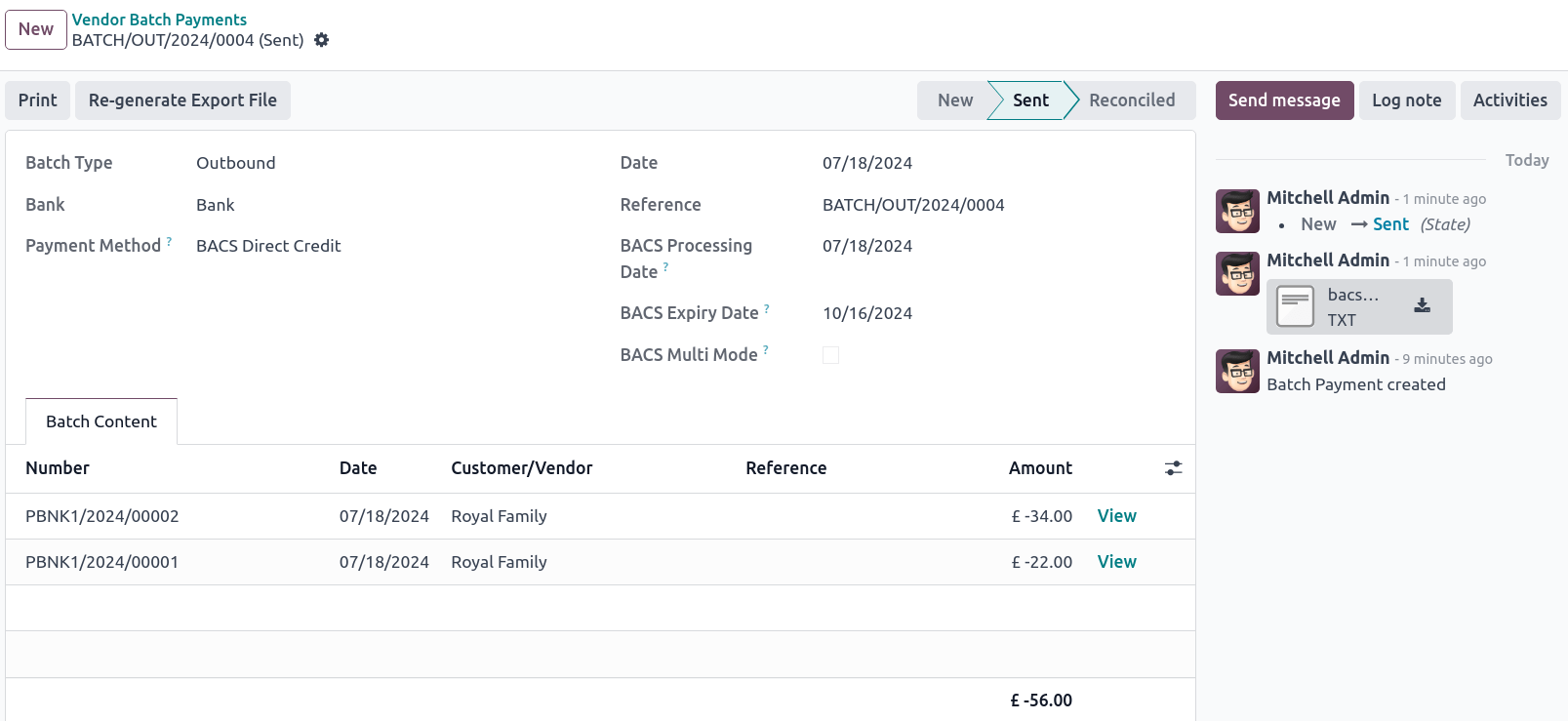
Перегляньте також
Оплата рахунків¶
Перш ніж створювати файли Bacs для оплати рахунків, спочатку потрібно створити Інструкцію щодо прямого дебету BACS: Перейдіть до розділу та натисніть Новий. Виберіть Клієнт, його IBAN та Журнал, який ви хочете використовувати.
Щоб створити файли Bacs для оплати рахунків-фактур, встановіть для параметра Спосіб оплати значення BACS Direct Debit під час реєстрації оплати рахунків.
Порада
Якщо ви реєструєте платіж за рахунком-фактурою, пов’язаним із підпискою, або через , ви можете вибрати Тип оплати BACS:
Пряме дебетування – перше стягнення із серії;
Одноразове стягнення коштів за допомогою прямого дебету;
Повторюване стягнення прямим дебетом у серії;
Пряме дебетування – остаточне стягнення серії.
Потім створіть пакетний платіж клієнта:
Перейдіть до та натисніть Новий.
Виберіть банківський журнал у полі Банк, встановіть для Спосіб оплати значення Прямий кредит BACS та виберіть Дата обробки BACS.
За бажанням, ви також можете:
виберіть Термін дії BACS;
увімкнути Багаторежимний режим BACS для обробки платежів у їхню індивідуальну дату.
Натисніть Додати рядок, виберіть платежі, які ви хочете включити, натисніть Вибрати, а потім Підтвердити.
Після підтвердження файл Bacs буде доступний у чаті. Ви також можете Згенерувати файл експорту повторно, якщо вам потрібен новий файл Bacs для цього пакетного платежу.