Витрати¶
Odoo Витрати спрощує управління витратами. Після того, як співробітник надсилає свої витрати в Odoo, їх перевіряє керівництво та бухгалтерія. Після затвердження платежі можуть бути оброблені та виплачені співробітнику для відшкодування.
Перегляньте також
Встановити категорії витрат¶
Першим кроком для відстеження витрат є налаштування різних типів витрат для компанії (керовані як категорії витрат в Odoo). Кожна категорія може бути як специфічною, так і узагальненою за потреби. Перейдіть до , щоб переглянути поточні категорії витрат у вигляді списку за замовчуванням.
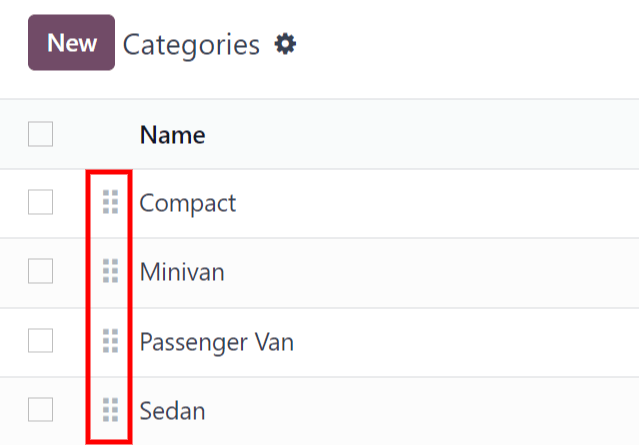
Щоб створити нову категорію витрат, натисніть Новий. З’явиться форма продукту з полем опису з позначкою Назва продукту.
Примітка
Категорії витрат керуються подібно до продуктів в Odoo. Форма категорії витрат відповідає стандартній формі продукту в Odoo, а введена інформація аналогічна. Продукти витрат у цьому документі називатимуться категоріями витрат, оскільки в головному меню вони називаються Категорії витрат.
Обов’язкові лише два поля: Назва продукту та Одиниця вимірювання. Введіть Назва продукту у поле та виберіть Одиниця вимірювання з випадаючого меню (для більшості продуктів буде встановлено Одиниці).
Порада
У додатку Продажі створюються та редагуються специфікації одиниць вимірювання (наприклад, одиниці, милі, ночі тощо). Перейдіть до та переконайтеся, що в розділі Каталог продуктів увімкнено Одиниці вимірювання. Натисніть на внутрішнє посилання Одиниці вимірювання, щоб переглядати, створювати та редагувати одиниці вимірювання.
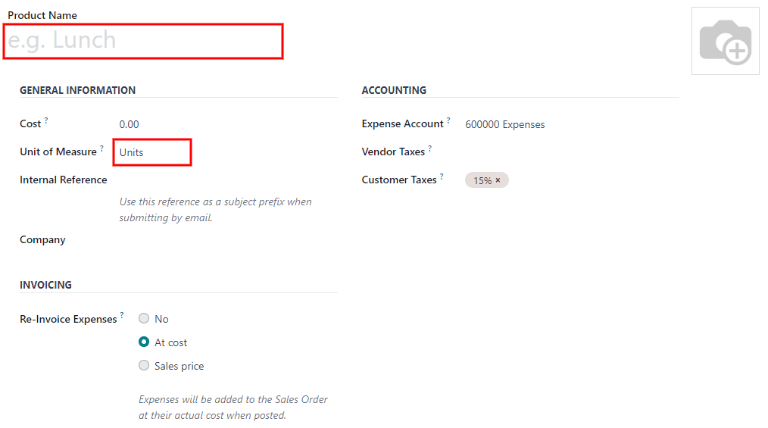
Поле Собівартість у формі продукту за замовчуванням заповнюється значенням 0.00. Якщо конкретні витрати завжди мають бути відшкодовані за певною ціною, введіть цю суму в поле Собівартість. В іншому випадку залиште для параметра Собівартість значення 0.00, і співробітники повідомлятимуть фактичні витрати під час подання звіту про витрати.
Примітка
Поле Вартість завжди відображається у формі категорії витрат, але поле Ціна продажу відображається лише, якщо в розділі Виставлення рахунків на витрати вибрано Ціна продажу. В іншому випадку поле Ціна продажу приховано.
Example
Ось кілька прикладів того, коли потрібно встановити конкретну Собівартість для продукту, а не залишити Собівартість на 0.00:
Харчування: встановіть Вартість на
0.00. Коли працівник реєструє витрати на харчування, він вводить фактичну суму рахунку та отримує відшкодування за цю суму. Витрати на харчування вартістю $95.23 дорівнюватимуть відшкодуванню у розмірі $95.23.Пробіг: встановіть Вартість на
0.30. Коли працівник реєструє витрати за «пробіг», він вводить кількість пройдених миль у поле Кількість та отримує відшкодування у розмірі 0.30 за кожну введену милю. Витрати на 100 миль дорівнюватимуть відшкодуванню у розмірі $30.00.Щомісячне паркування: встановіть Вартість на
75.00. Коли працівник реєструє витрати на «щомісячне паркування», відшкодування становитиме $75.00.Витрати: встановіть Вартість на
0.00. Коли працівник реєструє витрати, які не є харчуванням, пробігом чи щомісячною парковкою, він використовує загальний добуток Витрати. Витрати на ноутбук вартістю $350.00 будуть зареєстровані як добуток Витрати, а відшкодування становитиме $350.00.
Виберіть Рахунок витрат, якщо використовуєте програму Odoo Бухгалтерський облік. Рекомендується проконсультуватися з бухгалтерією, щоб визначити правильний обліковий запис для посилання в цьому полі, оскільки це вплине на звіти.
Встановіть податок на кожен продукт у полях Податки постачальника та Податки клієнта, якщо це застосовується. Вважається гарною практикою використовувати податок, налаштований за допомогою Податок включено в ціну. Податки будуть налаштовані автоматично, якщо це встановлено.
Перегляньте також